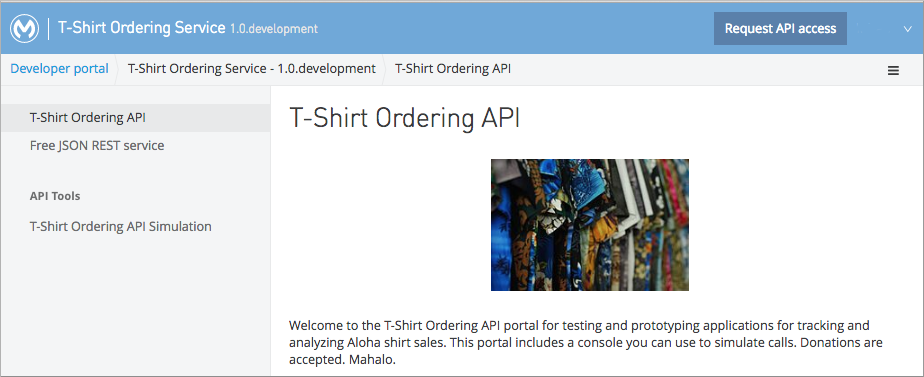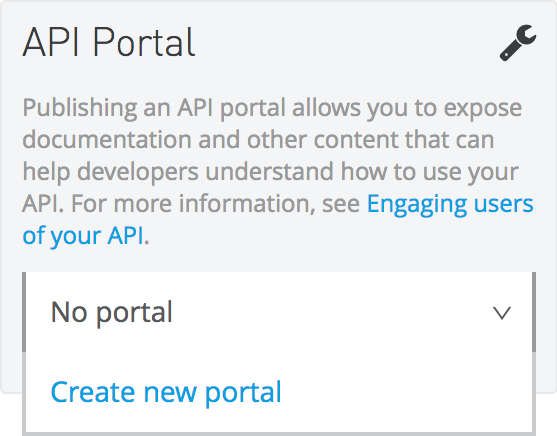
To Publish an API on the Portal
-
In Anypoint Platform, click API Manager, and in API Administration, click an API version of an API.
-
On the API version details page, under API Portal, select Create new Portal from the dropdown menu.
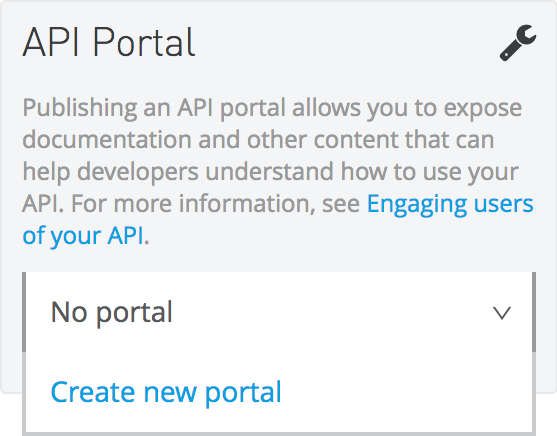
-
On the Home page for the portal, edit the text using markdown.
-
Click one of the greyed-out icons in the center of the canvas to enter text, upload a graphic, or upload a file. For example, click the text icon and enter information about the API that you want to communicate to portal visitors.
-
Click the graphics icon to enter a t-shirt graphic.
-
Use the Add drop-down in the left pane to add widgets and pages to the site. For example:
-
Add an external link.
-
Add a nav bar heading.
-
Click Set to Visible
-
Add an API reference (API Console), setting this page to visible as well.
-
-
Click Private, toggling the Public/Private control to make the portal public.
-
Click Live portal to see the published portal.