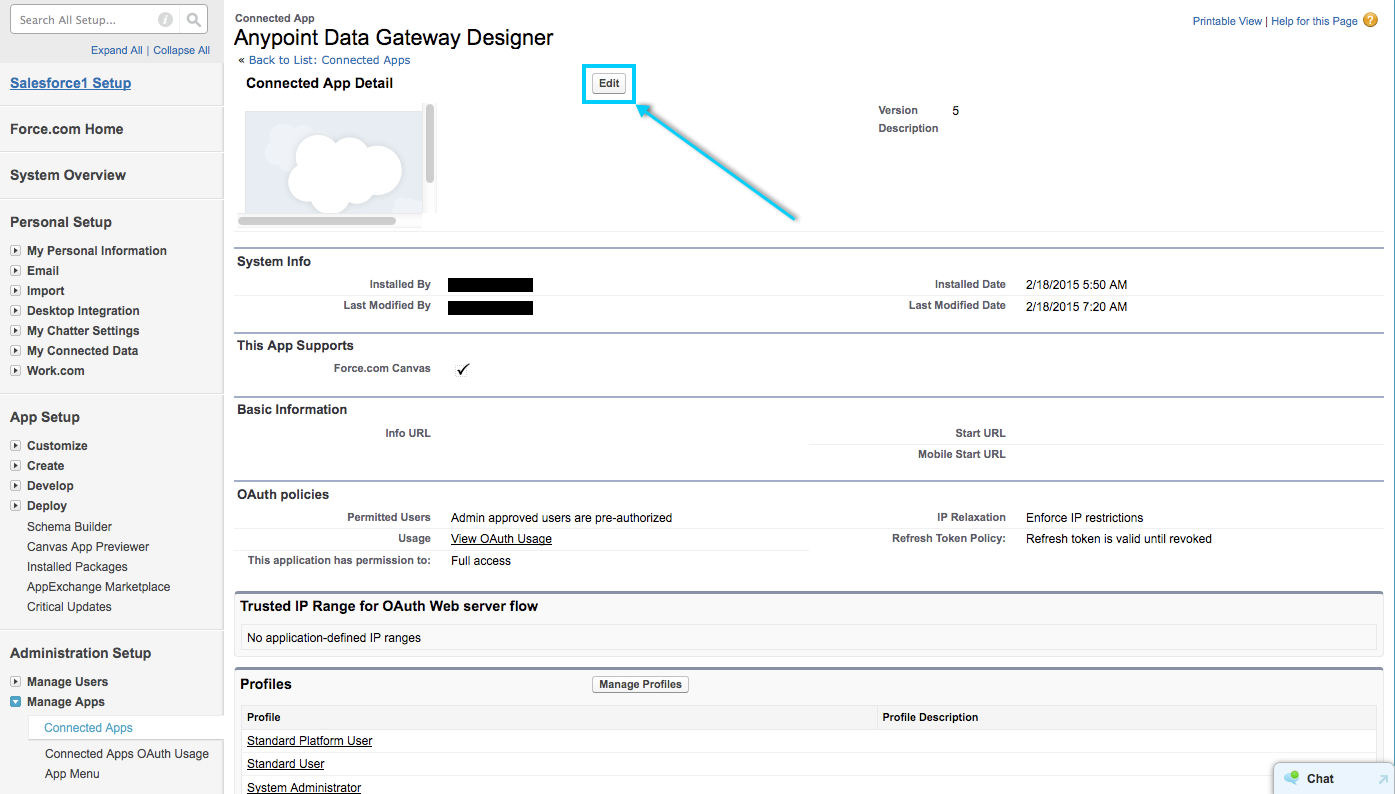
Installing Anypoint Data Gateway
| Support for Anypoint Data Gateway continues in accordance with MuleSoft Product Support and Maintenance Terms. However, this product is not available for new customers or upgrades. |
The Anypoint™ Data Gateway can be installed as a Salesforce managed package, or accessed through the Anypoint Platform. For details on installing managed packages in Salesforce, see the official Salesforce documentation.
|
If you own an Anypoint Platform account, and your user owns the appropriate entitlements, a Data Gateway link will be present in the left nav bar within the Anypoint Platform. You can use this UI directly, instead of following the instructions in this document for installing the Anypoint Data Gateway into your Salesforce account. |
| Virtual Private Clouds (VPCs) are the only mechanism recommended to establish a connection between your company’s network and the Anypoint Platform while using Anypoint Data Gateway. |
Prerequisites
To install Anypoint Data Gateway, you need:
-
Salesforce Connect activated as a feature.
This feature allows Salesforce to access and and modify data that resides outside of its own repositories.
-
Available External Data Source licenses within Salesforce Connect.
-
Virtual Private Cloud set up in Anypoint Platform.
Completing Data Gateway Setup requires VPC.
Installing
To install Anypoint Data Gateway, follow these steps:
-
Go to the Anypoint Data Gateway page at Salesforce AppExchange. (Alternatively, go to the AppExchange main page and look for Anypoint Data Gateway among the available applications. To quickly find it, enter "anypoint data gateway" in the search box at the top of the screen.)
-
Login with the Salesforce organization in which you want to install the package.
-
In the Anypoint Data Gateway information page, click Get It Now.
-
Follow the installation steps provided by the online wizard.
Post-Installation Steps
After installation, you need to define the users that are allowed access to Data Gateway. To do so, follow these steps:
-
In Salesforce, access the Setup menu. To access the menu, click your user name on the top right, then select Setup from the drop-down menu. The Setup menu is displayed to the left of the screen.
-
In the Setup menu, go to Manage Apps → Connected Apps.
-
In the list of apps, click Anypoint Data Gateway Designer.
-
Salesforce displays the Connected App Detail page for Anypoint Gateway Designer. Click the Edit button near the top (highlighted in the image below – click the image to enlarge).
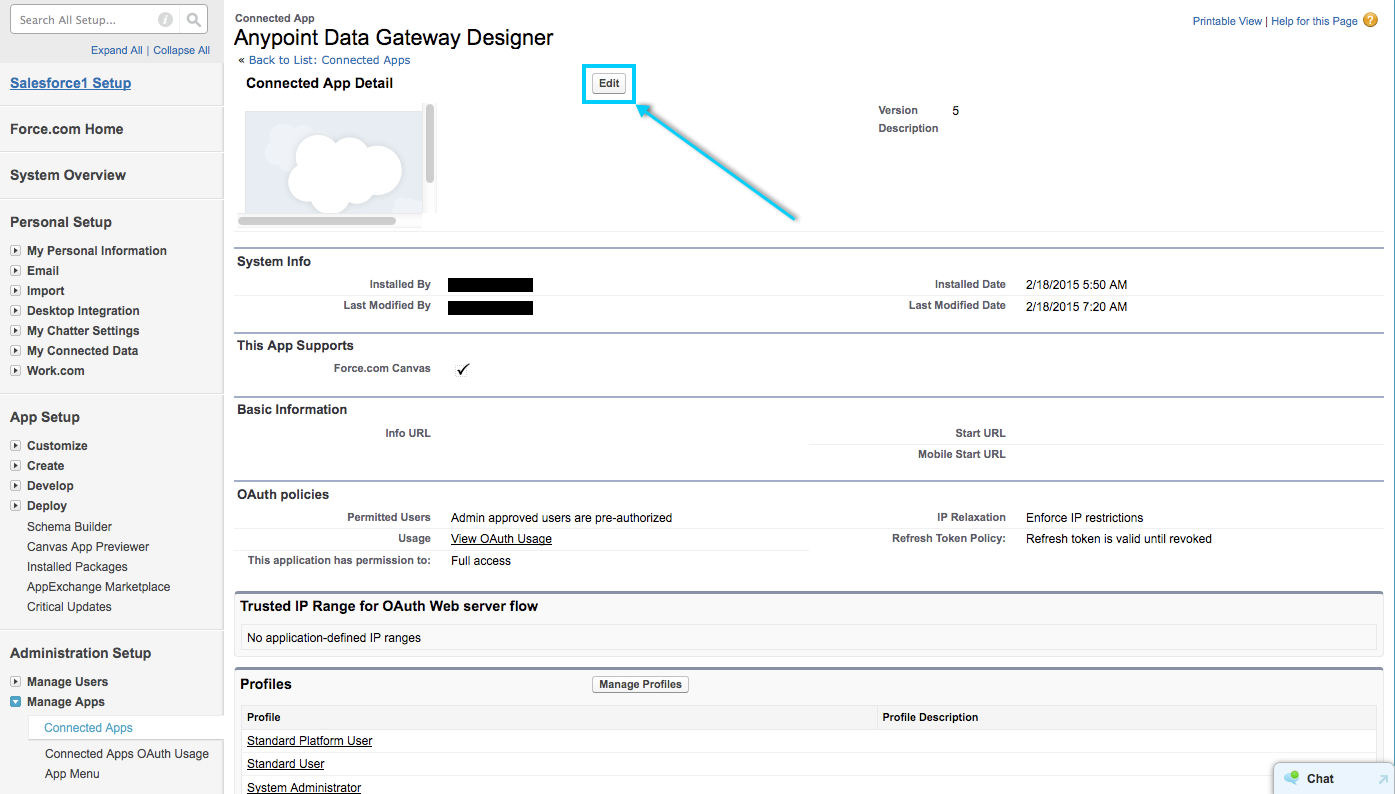
-
In the Permitted users drop-down menu, select Admin approved users are pre-authorized.
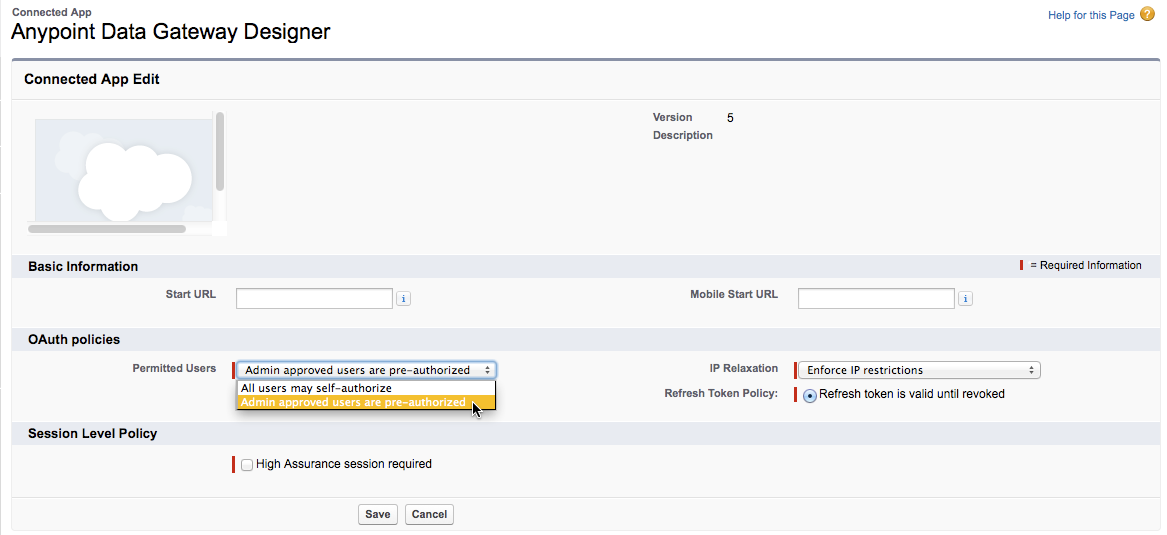
-
Click Save.
-
You should now be back on the Connected App Detail page. In the Profiles section, click Manage Profiles.
-
You should see the Application Profile Assignment with a list of profiles. Select the profiles that should be able to access the app.
-
Click Save.
At this point, you have installed Data Gateway and configured access to selected users.
See Also
-
Create your first gateway following the steps in Creating and Configuring a Gateway.
-
Learn about defining connections and parameters, viewing and modifying existing gateways in Managing Gateways.



