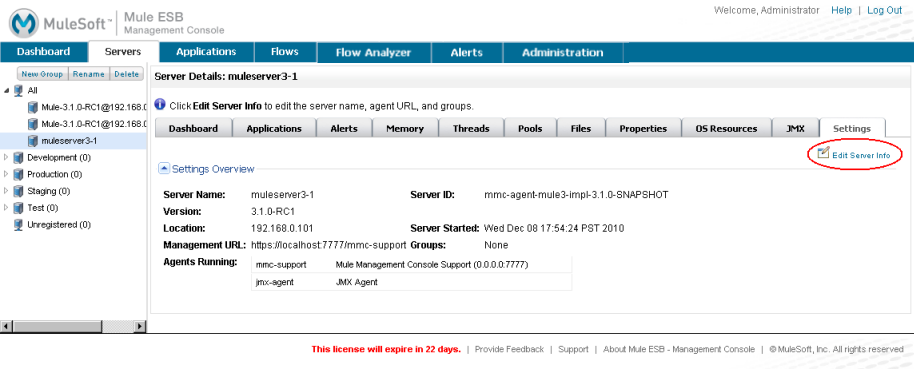
Viewing and Editing Mule Server Settings
Click the Settings tab to view the settings for the selected server. The pane displays the current server settings.
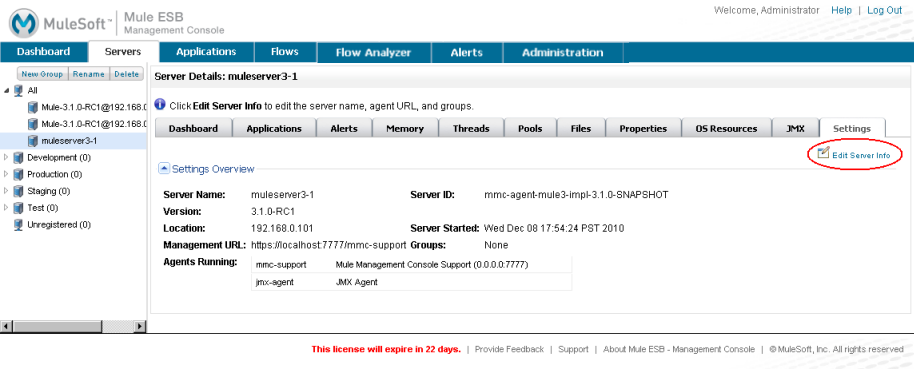
Click the Edit Server Info button in the display pane (circled in the above figure) to open a pane through which you can change server settings. (See below.)
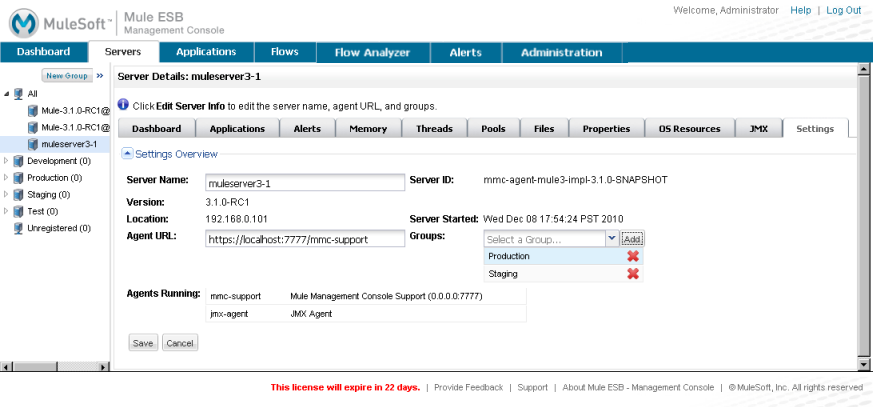
You can enter a new name for the server. You can also add this server to a group, by selecting a group from the pull-down list then clicking Add. You can also remove the server from a group it may already be in, by clicking the red X next to the group name. In addition, you can modify the agent URL.



