
Deploying, Redeploying, or Undeploying an Application To or From a Cluster
Using the management console you can deploy or redeploy an application to a cluster. You can also undeploy an application from a cluster. Mule uses the term "deployment unit" (or simply, "deployment") to describe the packaging of an application’s flows so that they can can be managed together. In Mule, you deploy or undeploy a deployment unit, which may contain one or more applications.
| It is also possible to deploy more than one application at a time to a cluster. |
You can also deploy, redeploy, or undeploy a deployment unit to or from a cluster programmatically using REST APIs.
Deploying an Application To a Cluster
-
If you have not yet created a cluster, then create a cluster as described in Creating or Disbanding a Cluster.
-
Click the Applications tab. From the All Deployments pane, click the New button to create a new deployment.
-
Enter a name for the new deployment in the Deployment Name box.
-
Add one or more applications to the deployment. You can either add applications that are already in the server repository, that is, applications that have been uploaded to a server. Or you can add new applications, that is, applications that are not yet in the server repository.
-
To add applications from the repository, click the Add From Repository button. This will display a pop-up window for you to select an application to add to the deployment. Repeat this process to add more applications to the deployment.
-
To add new applications to the deployment, click the Upload New Application button. This will display a pop-up window for you to select an application to add to the deployment. When you select an application, be sure to select the archive or .zip file that serves as the containing package for the application’s components. Repeat this process to add more new applications to the deployment.
-
From the Servers list, use the pull-down menu to select the cluster you created. You may also deploy the application (or applications) to additional servers.
-
Note: Do not deploy to any servers that are also included as nodes in the cluster.

-
Deploy the application. After specifying the deployment name, the application, and the cluster, click the Deploy button.
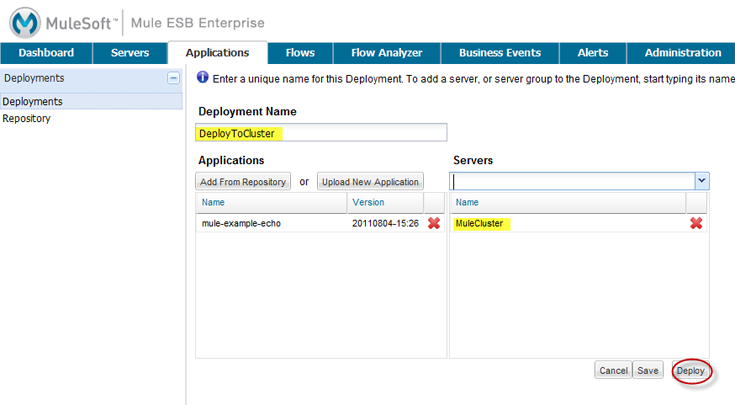
When the deployment process finishes, you should see the application listed as deployed to the cluster you selected.
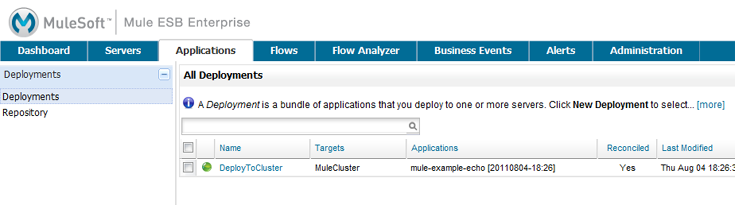
Redeploying or Undeploying an Application From a Cluster
You may need to redeploy an application if an attempt to deploy the application fails. Or you may want to undeploy an application if it is no longer needed.
To redeploy or undeploy an application, click the Applications tab to open the All Deployments pane. Select the application (or applications) to either redeploy or undeploy, then click the Redeploy or Undeploy button.
When an application is undeployed from a cluster, the application is first stopped and then removed from the file system in each node of the cluster.
More Information
For more information on managing application deployments, see Deploying Applications and Maintaining the Server Application Repository.



