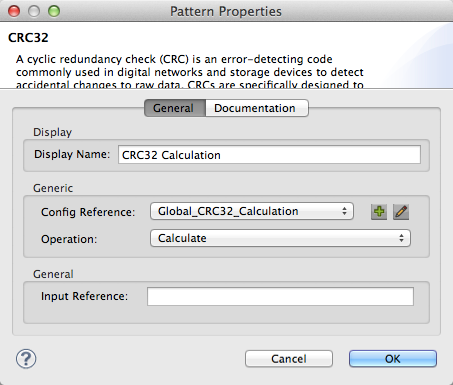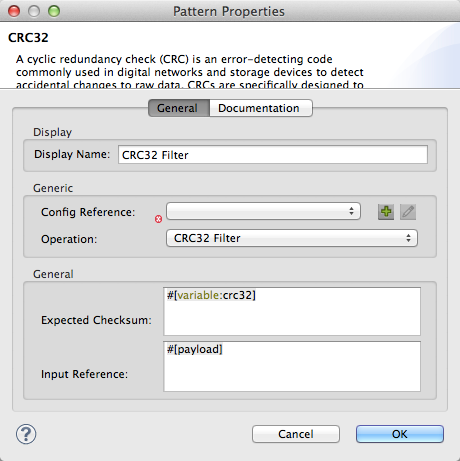Studio Visual Editor
-
Create and configure the global element through the Global Element tab at the bottom of the canvas, or directly within the CRC32 building block' Properties pane by clicking the
 icon to the right of the Connector Ref field.
icon to the right of the Connector Ref field. -
Configure the global element’s attributes according to the table below.
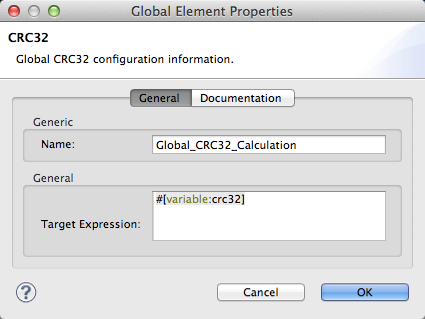
Attribute Req’d Value Name
x
A unique name for your global element.
Target Expression
x
A Mule expression, accept the default variable name
#[variable:crc32]
XML Editor or Standalone
-
Create a
crc32:configelement, set above all the flows in your application. -
Configure the global element’s attributes according to the table below.
Attribute Req’d Value name
x
A unique name for your global element.
targetExpression
x
A Mule expression, accept the default variable name
#[variable:crc32]