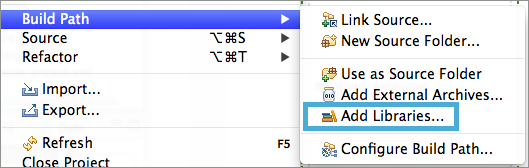
Adding and Removing User Libraries
| Mule Runtime Engine versions 3.5, 3.6, and 3.7 reached End of Life on or before January 25, 2020. For more information, contact your Customer Success Manager to determine how you can migrate to the latest Mule version. |
Anypoint Studio leverages Eclipse’s capacity to add and remove user libraries. As an organized set of .jar files, a user library provides an easy way to reference files across projects. Rather than individually adding files to a project, create a user library to store .jar files, then add the library in your project’s build path.
Adding User Libraries
Included within Anypoint Studio are several libraries available to add to, then reference in your projects. Follow the procedure below to add a user library to your Studio project.
-
In the Package Explorer pane in Studio, right-click the name of your project.
-
Select Build Path, then Add Libraries…
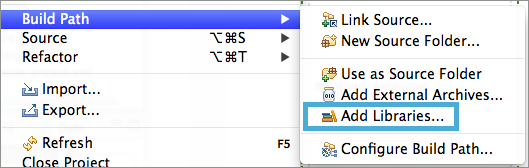
-
In the Add Library wizard, click to select the user library you wish to add, then click Next.

-
Follow the wizard’s instructions to complete any required configurations or settings for the user library, then click Finish.
Removing User Libraries
Follow the procedure below to remove a user library from your Studio project.
-
In the Package Explorer pane in Studio, right-click the name of your project.
-
Select Build Path, then Configure Build Path…
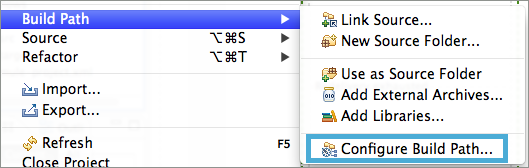
-
In the Properties panel, select Java Build Path in the left navigation bar, then click the Libraries tab.
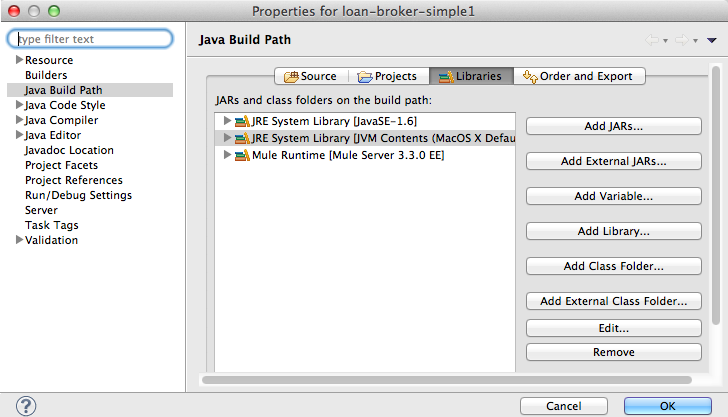
-
Click to select the user library you wish to remove, then click Remove.
-
Click OK to save your user library changes.



