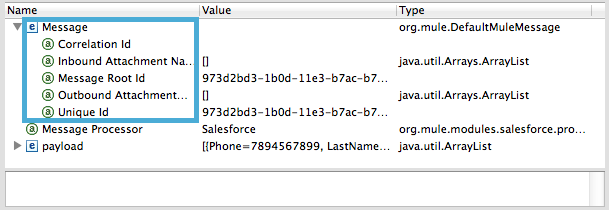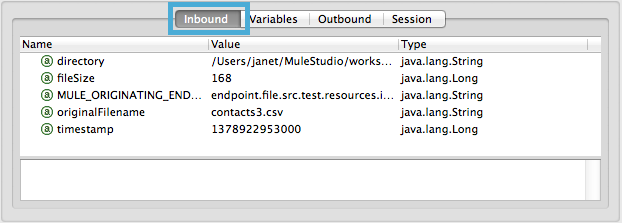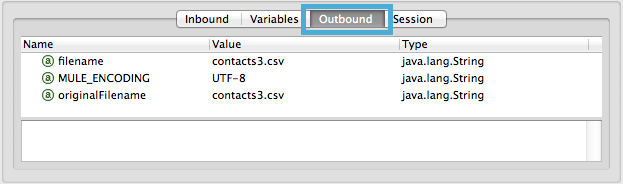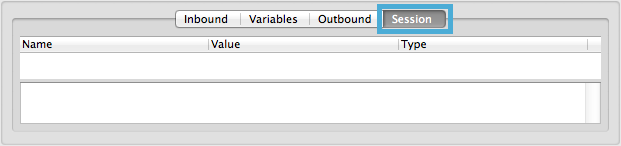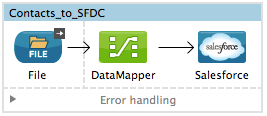
Message State
| Mule Runtime Engine versions 3.5, 3.6, and 3.7 reached End of Life on or before January 25, 2020. For more information, contact your Customer Success Manager to determine how you can migrate to the latest Mule version. |
To better understand how Mule message processors act upon messages, it is useful to examine the state of a message before and after it is processed. When a transformer converts the content of a message payload from one data structure to another, or from one data format to another – for example, JSON to Java Object, Map to CSV, or Java Object to XML – you may wonder exactly how Mule has changed, removed or added to the contents of a message. Reviewing its "before and after" state should help you to be better able to work with the message further in the flow.
This document uses an example application and draws upon the content of the Mule Message Structure document to examine the state of a message as it passes through a DataMapper transformer in a flow. Running the application in debug mode in Anypoint Studio, the screenshots illustrates the state of a message using the Visual Debugger which facilitates "frozen-in-time" viewing of a message.
Assumptions
This document describes the details of the example within the context of Anypoint Studio. Where appropriate, the XML configuration accompanies the Studio interface screenshots. This document assumes that you are familiar with Mule the Anypoint Studio interface. Further, it assumes you have read the Mule Message Structure document to understand the contents of a Mule message.
Example
To examine the state of a message, this document uses an example application which converts the contents of a CSV file into contacts in Salesforce. You can view examples in Anypoint Exchange.
Briefly, the File Endpoint polls the input folder for new files every ten seconds. When it spots a new file, it reads the content, then passes the data to the DataMapper Transformer. This transformer not only converts the format of the data from CSV to a collection, it automatically maps the input fields from the CSV file – FirstName, LastName, etc. – to output fields that Salesforce uses in a collection. Each mapping earns an arrow which helps you to visualize the activity that occurs within the DataMapper transformer. When it has converted all the contacts in the file to a collection of Salesforce-friendly data, the application uses a Salesforce Connector to push data into your Salesforce account. The connector’s configurations specify the operation – Create – and the sObject type – Contact – which dictate exactly how the data uploads to Salesforce; in this case, it creates new contacts.
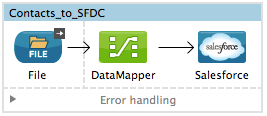
<mule xmlns="http://www.mulesoft.org/schema/mule/core" xmlns:data-mapper="http://www.mulesoft.org/schema/mule/ee/data-mapper" xmlns:doc="http://www.mulesoft.org/schema/mule/documentation" xmlns:file="http://www.mulesoft.org/schema/mule/file" xmlns:sfdc="http://www.mulesoft.org/schema/mule/sfdc" xmlns:spring="http://www.springframework.org/schema/beans" xmlns:tracking="http://www.mulesoft.org/schema/mule/ee/tracking" xmlns:xsi="http://www.w3.org/2001/XMLSchema-instance" xsi:schemaLocation="http://www.mulesoft.org/schema/mule/file http://www.mulesoft.org/schema/mule/file/current/mule-file.xsd
http://www.mulesoft.org/schema/mule/ee/data-mapper http://www.mulesoft.org/schema/mule/ee/data-mapper/current/mule-data-mapper.xsd
http://www.mulesoft.org/schema/mule/sfdc http://www.mulesoft.org/schema/mule/sfdc/current/mule-sfdc.xsd
http://www.springframework.org/schema/beans http://www.springframework.org/schema/beans/spring-beans-current.xsd
http://www.mulesoft.org/schema/mule/core http://www.mulesoft.org/schema/mule/core/current/mule.xsd
http://www.mulesoft.org/schema/mule/ee/tracking http://www.mulesoft.org/schema/mule/ee/tracking/current/mule-tracking-ee.xsd">
<sfdc:config doc:name="Salesforce" name="Salesforce" password="password" username="salesforceuser@email.com">
<sfdc:connection-pooling-profile exhaustedAction="WHEN_EXHAUSTED_GROW" initialisationPolicy="INITIALISE_ONE"/>
</sfdc:config>
<data-mapper:config doc:name="DataMapper" name="datamapper_grf" transformationGraphPath="datamapper.grf"/>
<flow doc:description="Upload a csv file of contact information into Salesforce as new contacts." doc:name="Contacts_to_SFDC" name="Contacts_to_SFDC">
<file:inbound-endpoint doc:name="File Input" moveToDirectory="src/test/resources/output" path="src/test/resources/input" pollingFrequency="10000" responseTimeout="10000"/>
<data-mapper:transform config-ref="datamapper_grf" doc:name="DataMapper"/>
<sfdc:create config-ref="Salesforce" doc:name="Salesforce" type="Contact">
<sfdc:objects ref="#[payload]"/>
</sfdc:create>
</flow>
</mule>Before DataMapper
As discussed in the Message Structure document, a Mule message consists of two main parts:
-
a message header, in which properties reside
-
a message payload which contains the data that Mule processes
The Mule message object, which contains the Mule message may also contain variables . The following sections examine the message header, payload and variables before the message encounters the DataMapper transformer in the above example.
To access this information about the state of the message header and payload, we set breakpoints on the message processors in the application, then ran the application in debug mode in Studio. Studio’s Visual Debugger displays the messages’s header and payload information in the Mule Debugger Console, below the canvas.
Learn more about how to examine the state of your messages using the Visual Debugger.
Message Header
The Message (see image below) contains data from the header of the message (i.e. metadata). In this example, you can see the message’s identifiers and determine if there are attachments, which would be arrays if they existed.
Note that the Message Processor name indicates a Value of DataMapper; the Message Processor item indicates the next message processor in the flow that the message will encounter.
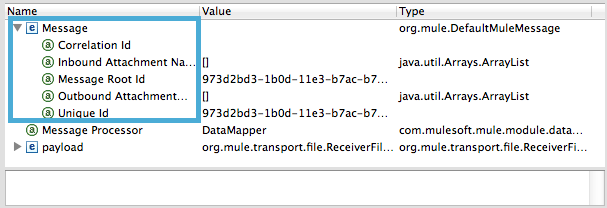
Message Payload
The payload (see image below), not surprisingly, contains the payload of the message, or rather, the data that the Mule application processes. Before it encounters the DataMapper, the payload contains a CSV file – currentFile – with type java.io.File.
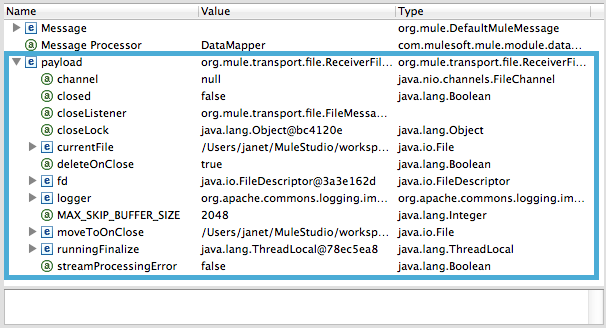
Properties
The Visual Debugger also displays any inbound and outbound properties on the message as it enters the DataMapper. The Inbound Properties on the message include metadata about the payload, including its filename, timstamp and the endpoint through which it entered the application, MULE_ORIGINATING_ENDPOINT. Inbound properties are read-only and cannot be added, removed or copied by message processors in the application.
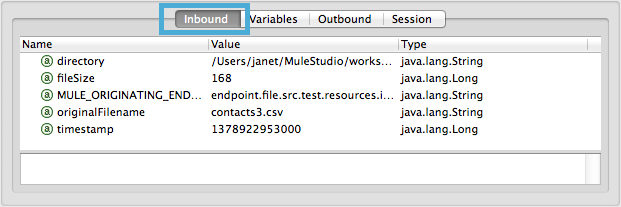
The Outbound Properties indicate similar information about the payload, and can be removed or copied by message processors in the application.
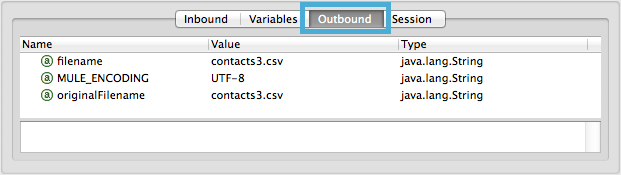
Variables
The Visual Debugger displays any variables or session variables included in the message object as it encounters the DataMapper. The File endpoint in this flow set two Variables on the message to indicate where DataMapper should move the file after processing, and the frequency with which the endpoint polls the input folder for new data.
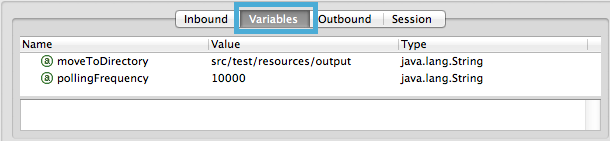
There are no Session Variables on this message before it encounters the DataMapper.
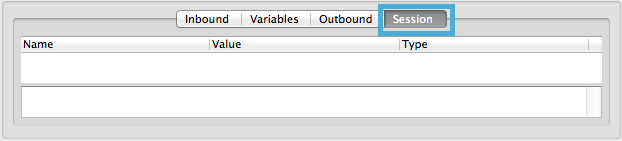
After DataMapper
The task of the DataMapper in this application is to convert the contents of the CSV file into a Java object that Salesforce can process. Further, it maps the contents so that the value in the First Name column in the CSV file converts to the First Name field in the Salesforce contact, and so on for each field. The following displays the message state as it emerges from the DataMapper.
Message Payload
DataMapper has dramatically changed the payload! Now an array list of maps (image below, top), the contacts from the CSV file appear as values of each hashmap. Expanding the contents further, each hashmap contains a key-value pair (below, bottom).
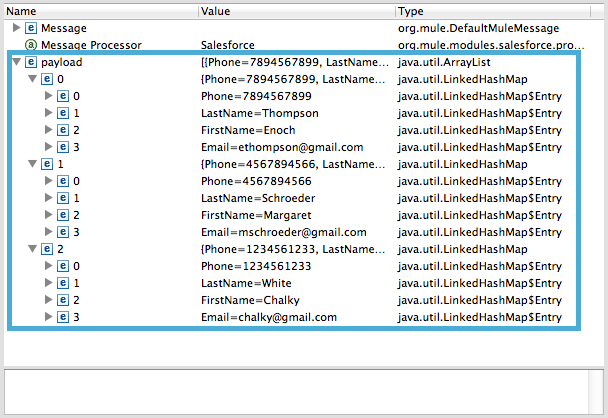

More Examples
Setting a Variable on a Message
The Variable transformer in a flow sets the payload of the message as a minPrice variable on the message. Recall that the Message Processor item indicates the next message processor in the flow that the message will encounter.
<flow>
...
<set-variable doc:name="Variable" value="#[payload]" variableName="minPrice"/>
...
</flow>BEFORE

AFTER

Setting a Property on a Message
The Property transformer in a flow sets the payload of the message as a size property on the message.
<flow>
...
<set-property doc:name="Property" propertyName="size" value="small"/>
...
</flow>BEFORE

AFTER

Setting a Payload on a Message
The Set Payload transformer in a flow replaces the payload of the message with the string Hello, World .
BEFORE
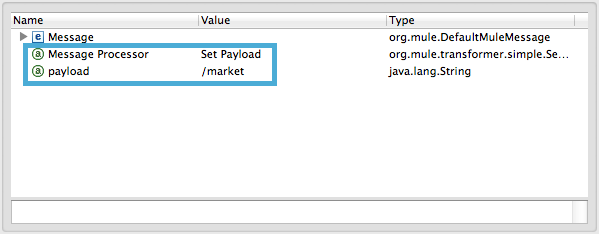
AFTER
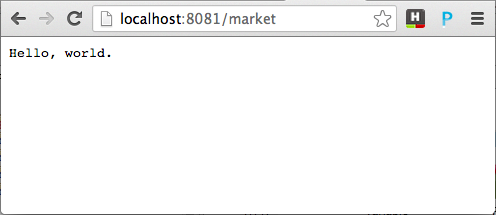
To access the property or variable that you have set on a message earlier in a flow, or in a different flow in the application, use a MEL expression.
Learn more in the Mule Message Structure document, under the heading Setting and Using Properties and Variables.
See Also
-
NEXT STEP: Read about Global Elements.
-
Learn more about Studio Visual Debugger.