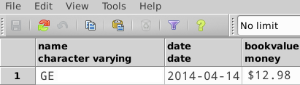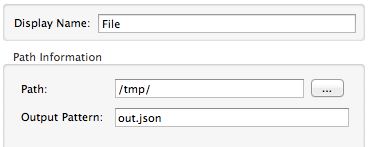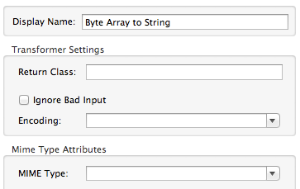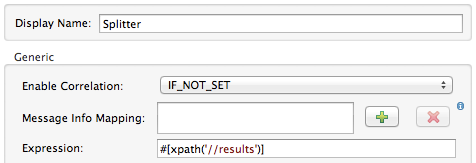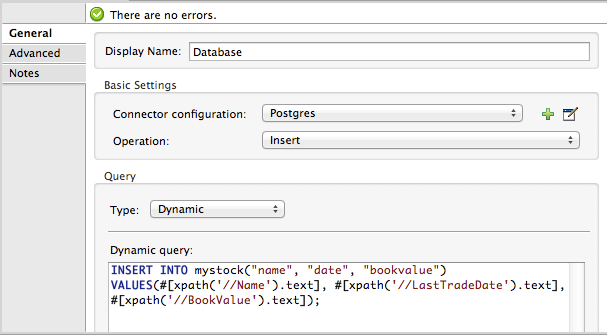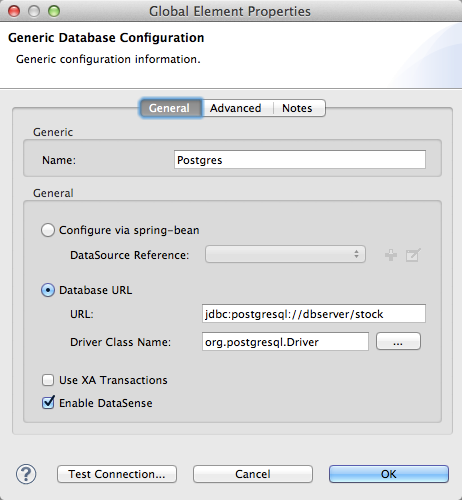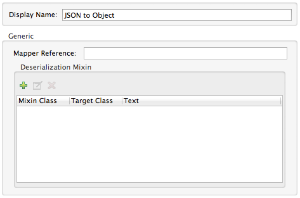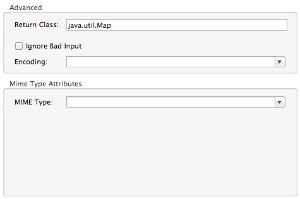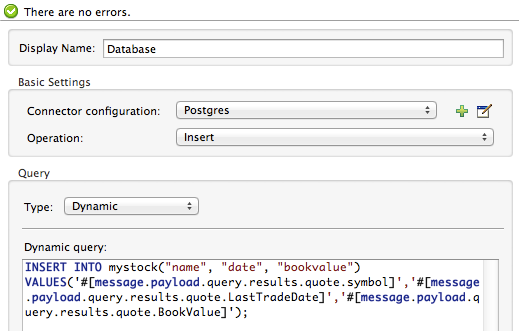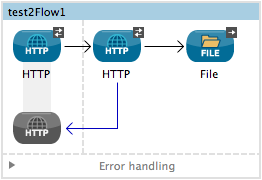
REST API Examples
| Mule Runtime Engine versions 3.5, 3.6, and 3.7 reached End of Life on or before January 25, 2020. For more information, contact your Customer Success Manager to determine how you can migrate to the latest Mule version. |
This page provides three examples of consuming REST APIs: a Simple Example: Consuming a REST API that simply details how to retrieve data from a REST API, and two examples – one for Extracting XML Data from a REST API and Inserting it in an External DB and one for JSON to Object Transformer – showing how to consume a REST API and insert selected data into an external database.
Simple Example: Consuming a REST API
This is a humorous but fully functional example designed for quick and effortless setup and testing. It queries the Bacon Ipsum REST API, which generates lorem ipsum text, and is convenient because it does not require HTTPS or setting up an account to use. The example consists of only one flow, shown below.
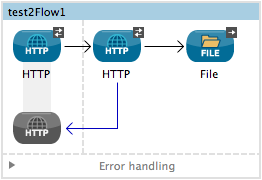
View the XML
<mule xmlns:file="http://www.mulesoft.org/schema/mule/file" xmlns:http="http://www.mulesoft.org/schema/mule/http" xmlns="http://www.mulesoft.org/schema/mule/core" xmlns:doc="http://www.mulesoft.org/schema/mule/documentation"
xmlns:spring="http://www.springframework.org/schema/beans"
xmlns:xsi="http://www.w3.org/2001/XMLSchema-instance"
xsi:schemaLocation="http://www.springframework.org/schema/beans http://www.springframework.org/schema/beans/spring-beans-current.xsd
http://www.mulesoft.org/schema/mule/core http://www.mulesoft.org/schema/mule/core/current/mule.xsd
http://www.mulesoft.org/schema/mule/http http://www.mulesoft.org/schema/mule/http/current/mule-http.xsd
http://www.mulesoft.org/schema/mule/file http://www.mulesoft.org/schema/mule/file/current/mule-file.xsd">
<http:listener-config name="HTTP_Listener_Configuration" host="localhost" port="8081" doc:name="HTTP Listener Configuration"/>
<http:request-config name="HTTP_Request_Configuration" host="baconipsum.com" doc:name="HTTP Request Configuration" basePath="api"/>
<flow name="test2Flow1" >
<http:listener config-ref="HTTP_Listener_Configuration" path="/" doc:name="HTTP"/>
<http:request config-ref="HTTP_Request_Configuration" path="/" method="GET" doc:name="HTTP">
<http:request-builder>
<http:query-param paramName="type" value="#[message.inboundProperties.'http.query.params'.type]"/>
<http:query-param paramName="sentences" value="#[message.inboundProperties.'http.query.params'.sentences]"/>
</http:request-builder>
</http:request>
<file:outbound-endpoint path="/tmp/" outputPattern="out.json" responseTimeout="10000" doc:name="File"/>
</flow>
</mule>The first element, an HTTP listener, listens on localhost port 8081 (the default) for incoming GET requests. Hitting the listener triggers the flow. Requests to the HTTP listener must take the form:
http://localhost:8081?<query>The <query> part of the request consists of the parameters accepted by the REST API. When the HTTP listener receives the HTTP request, the <query> part of the URL is recorded as a set of inbound properties. The HTTP listener passes these properties to the next element in the flow, the HTTP request connector. This outbound connector is configured to query the remote REST API at http://baconipsum.com/api. The HTTP request connector uses a couple of simple MEL expressions to extract the query parameters from the message it received from the listener, and to construct the full URL for the remote API, including the query parameters.
For example, if you hit the HTTP listener with ` http://localhost:8081?type=meat-and-filler`, the application queries http://baconipsum.com/api/?type=meat-and-filler.
The full configuration for this example is detailed below.
Configuring this Example
HTTP Listener
Studio Visual Editor
Set up the Properties editor of the Connector:
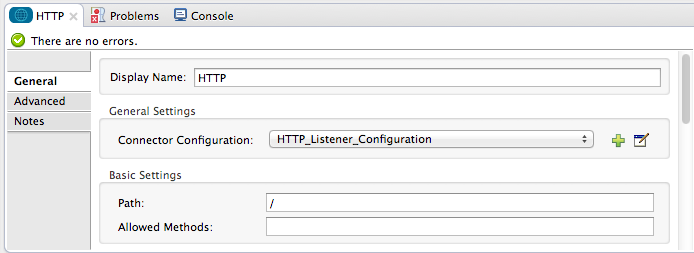
| Parameter | Value |
|---|---|
Display Name |
|
Path |
/ |
Create a new Connector Configuration Element and set up the port and host:
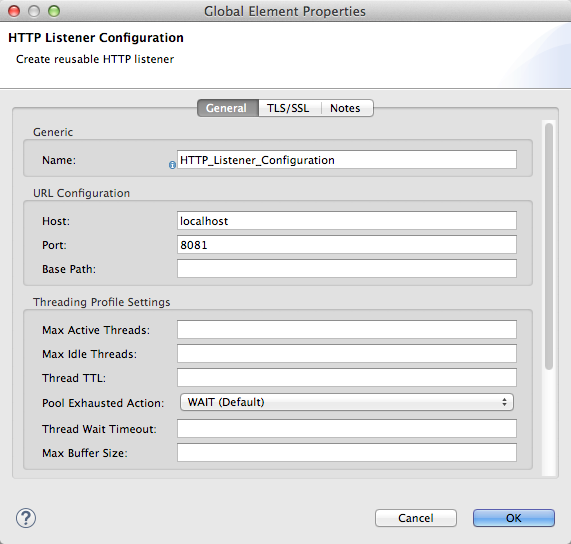
| Parameter | Value |
|---|---|
Name |
|
Host |
|
Port |
|
Standalone XML
Configure the HTTP connector as follows:
<http:listener config-ref="HTTP_Listener_Configuration" path="/" doc:name="HTTP"/>| Attribute | Value |
|---|---|
doc:name |
|
config-ref |
|
path |
/ |
For this element to work, you must reference an abstract element called a Connector Configuration, which contains several of the high level necessary configuration properties. The config-ref attribute in the connector references this connector configuration element. You must now create an element outside the flow that matches the referenced name.
<http:listener-config name="HTTP_Listener_Configuration" host="localhost" port="8081" doc:name="HTTP Listener Configuration"/>| Attribute | Value |
|---|---|
name |
|
host |
|
port |
|
doc:name |
|
HTTP Request Connector
Studio Visual Editor
-
Create a new Connector Configuration Element and set up the Host and Base Path:
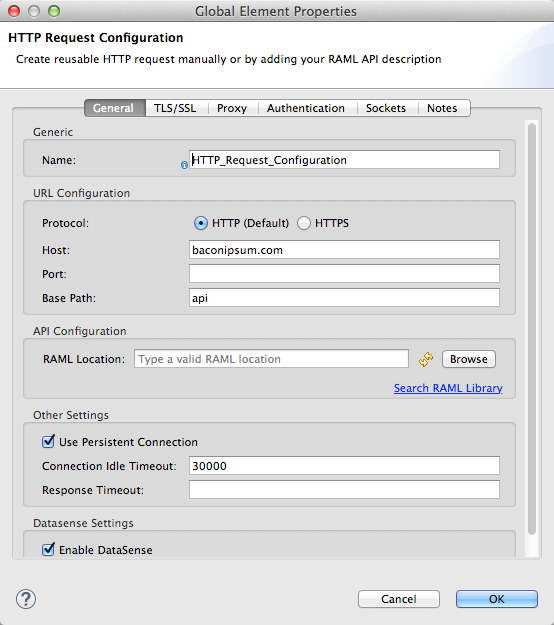
Parameter Value Name
`HTTP_Request_Connector `
Host
baconipsum.comBase Path
apiWith this configuration, requests will be sent out to http://baconipsum.com/api
-
Save changes and return to the connector’s properties editor by clicking ok. Then set up the path and method:
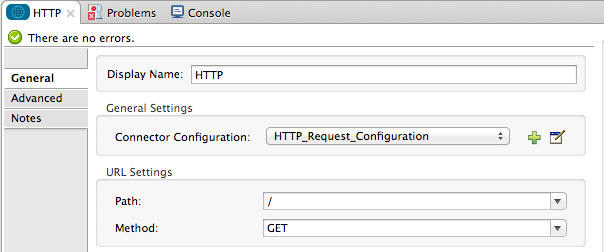
Parameter Value Display Name
HTTPPath
/Method
GET -
Click the Add Parameter button twice to add two parameters. Leave both as the default type query-param. For the
valuefield of each, write a mule expression that takes the equivalent value from the query parameters of the request that first reached the HTTP Listener, these are transformed into inbound properties by the time they reach the HTTP Request Connector.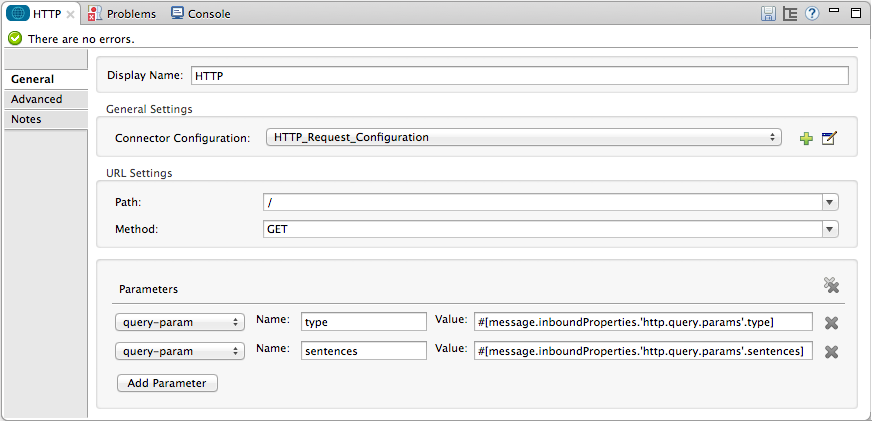
Parameter Value Type
query-paramName
typeValue
#[message.inboundProperties.'http.query.params'.type]Parameter Value Type
query-paramName
sentencesValue
#[message.inboundProperties.'http.query.params'.sentences]Configured in this way, the query params that reach the HTTP listener are forwarded unchanged to the baconipsum API.
Standalone XML
Configure the HTTP connector as follows:
<http:request config-ref="HTTP_Request_Configuration" path="/" method="GET" doc:name="HTTP">
<http:request-builder>
<http:query-param paramName="type" value="#[message.inboundProperties.'http.query.params'.type]"/>
<http:query-param paramName="sentences" value="#[message.inboundProperties.'http.query.params'.sentences]"/>
</http:request-builder>
</http:request>| Attribute | Value |
|---|---|
doc:name |
|
config-ref |
|
path |
`/ ` |
method |
|
As you can see above, there are a series of child elements of the connector, these define two query parameters that take their values from inbound properties of the message. Enclosing the two elements that define these query parameters, is a request-builder element that is always necessary when adding parameters to a request.
| Parameter | Value |
|---|---|
type |
|
paramName |
|
value |
|
| Parameter | Value |
|---|---|
type |
|
paramName |
|
value |
|
Configured in this way, the query params that reach the HTTP listener are forwarded unchanged to the baconipsum API.
For this element to work, you must reference an abstract element called a Connector Configuration, which contains several of the high level necessary configuration properties. The config-ref attribute in the connector references this connector configuration element. You must now create an element outside the flow that matches the referenced name.
<http:request-config name="HTTP_Request_Configuration" host="baconipsum.com" doc:name="HTTP Request Configuration" basePath="api"/>| Attribute | Value |
|---|---|
name |
|
host |
|
basePath |
|
doc:name |
|
File Outbound Endpoint
You can set this outbound endpoint with whatever parameters you wish, or use the values provided below. The configuration shown below outputs the resulting JSON to the file /tmp/out.json.
Studio Visual Editor
General Tab
| Parameter | Value | Configuration window image |
|---|---|---|
Display Name |
|
|
Path |
|
|
Output Pattern |
|
The rest of the tabs for this endpoint (Advanced, References, and Notes) are set with their default values; no configuration is necessary.
Standalone XML
<file:outbound-endpoint path="/tmp/" outputPattern="out.json"Running this Example
|
To trigger the flow in this application, use a Web browser or an HTTP client such as the curl command-line utility to hit the HTTP listener on localhost port 8081. 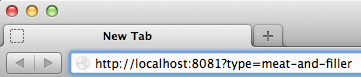
|
Run the example as a Mule application, then hit the HTTP listener with your query. The Bacon Ipsum API page contains a list of parameters you can use, although because of the way you set up your connector, you can only use type and sentences.
type=meat-and-filler
sentences=<num>To use any additional query parameter, you must add it to your HTTP Connector first.
sentences determines the number of sentences to return in the JSON response. It is optional, you may not include it in your requests.
The first parameter=value pair must be preceded by the ? operator. To insert additional parameter=value pairs, use the & operator.
Example queries sent to the HTTP listener on localhost port 8081:
http://localhost:8081?type=meat-and-filler
http://localhost:8081?sentences=2
http://localhost:8081?type=all-meat&sentences=3The first example, with operation type=meat-and-filler, returns the output shown below.
["Doner ullamco ea non, porchetta incididunt brisket ball tip in chuck ex bresaola beef tongue. Et aute ham hock kielbasa chuck fatback short ribs. Kevin in reprehenderit est esse, ham bacon ut ball tip. Laborum ut nulla ex irure t-bone flank, biltong cupidatat venison proident aliquip pork belly ham hock. In consequat proident, cillum labore pariatur nisi. Reprehenderit boudin beef ribs, frankfurter cillum enim pork loin consectetur kielbasa laboris. Hamburger prosciutto nisi, jerky biltong ex pork chop venison.","Fatback tongue anim, irure ut ut cupidatat occaecat eiusmod ham hock laborum commodo. Anim pig shank kielbasa, drumstick corned beef esse nostrud ham salami id laborum ribeye aute. Duis pancetta sunt magna occaecat dolor leberkas, short loin meatloaf flank enim pastrami. Prosciutto proident landjaeger deserunt tenderloin short loin. Adipisicing aute in bresaola meatball, ut frankfurter pastrami shoulder porchetta turducken strip steak doner. In filet mignon bresaola, sed deserunt pariatur eu mollit commodo shankle laborum. Andouille aliqua jowl pork chop jerky sed consequat turkey voluptate bacon pastrami.","Ground round elit boudin reprehenderit. Brisket shankle esse, leberkas veniam andouille rump proident drumstick. Consequat sausage do ut prosciutto nostrud andouille tongue ullamco bacon est exercitation. Do fugiat biltong est tempor short ribs reprehenderit adipisicing shoulder. Tail venison shank incididunt, hamburger adipisicing voluptate corned beef fugiat sirloin fatback in tri-tip nisi ut. Tail non excepteur, fugiat veniam corned beef dolore ex pig pork belly sint mollit chuck pork.","Pig hamburger dolore proident brisket landjaeger in boudin kielbasa ut elit. Velit incididunt boudin qui. Fatback anim adipisicing, pig jowl voluptate sirloin drumstick chicken esse. Strip steak consequat tenderloin pastrami, ullamco brisket hamburger bacon beef adipisicing. Tri-tip ham hock eu non et, flank dolore kevin. Et duis frankfurter, ut ullamco do non quis boudin andouille aliqua venison ham. Ut aliqua shoulder, aliquip pariatur bacon spare ribs irure.","Aliqua jerky frankfurter, swine ham in ground round sed qui laborum cow. Sint turducken shank ut ea id. Kevin dolore pig excepteur, anim ut magna. Enim consequat short ribs corned beef ham hock nostrud fugiat chuck. Tail spare ribs dolore boudin, andouille incididunt laboris occaecat strip steak. Cow frankfurter capicola, landjaeger cupidatat porchetta ad ground round voluptate."]Extracting XML Data from a REST API and Inserting it in an External DB
This example application consumes XML data from an external REST API, then extracts values from the XML and inserts them into an external Postgres database. The application uses the Yahoo! REST API for financial services, which is free to use and does not require a user account. This API allows you to retrieve financial quotes using the SQL-based Yahoo Query Language, whose statements you include in the URL itself.
This application hits the Yahoo! REST API at http://query.yahooapis.com/v1/public/yql with whatever query you specify. The format of the reply is determined in the query itself, with the format=<format> parameter. This example uses format=XML.
When it receives the reply in XML, the application extracts some values such as stock name, date, price, etc. and inserts them into a table in an external Postgres database.
The application contains only one flow, shown below.
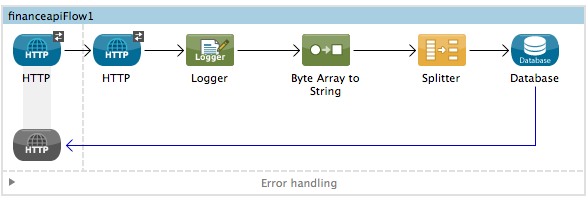
View the XML
<mule xmlns:tracking="http://www.mulesoft.org/schema/mule/ee/tracking" xmlns:http="http://www.mulesoft.org/schema/mule/http" xmlns:db="http://www.mulesoft.org/schema/mule/db" xmlns="http://www.mulesoft.org/schema/mule/core" xmlns:doc="http://www.mulesoft.org/schema/mule/documentation"
xmlns:spring="http://www.springframework.org/schema/beans"
xmlns:xsi="http://www.w3.org/2001/XMLSchema-instance"
xsi:schemaLocation="http://www.springframework.org/schema/beans http://www.springframework.org/schema/beans/spring-beans-current.xsd
http://www.mulesoft.org/schema/mule/core http://www.mulesoft.org/schema/mule/core/current/mule.xsd
http://www.mulesoft.org/schema/mule/http http://www.mulesoft.org/schema/mule/http/current/mule-http.xsd
http://www.mulesoft.org/schema/mule/db http://www.mulesoft.org/schema/mule/db/current/mule-db.xsd
http://www.mulesoft.org/schema/mule/ee/tracking http://www.mulesoft.org/schema/mule/ee/tracking/current/mule-tracking-ee.xsd">
<db:generic-config name="Postgres" url="jdbc:postgresql://dbserver/stock" driverClassName="org.postgresql.Driver" doc:name="Generic Database Configuration"/>
<db:template-query name="insert_into_current" doc:name="Template Query">
<db:parameterized-query><![CDATA[INSERT INTO current("name", "date", "bookvalue") VALUES(:name,:date,:bookvalue);]]></db:parameterized-query>
<db:in-param name="name" defaultValue="#[xpath3('//Name').text]"/>
<db:in-param name="date" type="DATE" defaultValue="#[xpath3('//LastTradeDate').text]"/>
<db:in-param name="bookvalue" defaultValue="#[xpath3('//BookValue').text])"/>
</db:template-query>
<http:listener-config name="HTTP_Listener_Configuration" host="localhost" port="8081" doc:name="HTTP Listener Configuration"/>
<http:request-config name="HTTP_Request_Configuration" host="query.yahooapis.com" basePath="v1/public/yql" doc:name="HTTP Request Configuration"/>
<flow name="financeapiFlow1" >
<http:listener config-ref="HTTP_Listener_Configuration" path="/" doc:name="HTTP"/>
<http:request config-ref="HTTP_Request_Configuration" path="/" method="GET" followRedirects="true" doc:name="HTTP">
<http:request-builder>
<http:query-param paramName="q" value="#[message.inboundProperties.'http.query.params'.q]"/>
<http:query-param paramName="env" value="#[message.inboundProperties.'http.query.params'.env]"/>
<http:query-param paramName="format" value="#[message.inboundProperties.'http.query.params'.format]"/>
</http:request-builder>
</http:request>
<logger level="INFO" doc:name="Logger"/>
<byte-array-to-string-transformer doc:name="Byte Array to String"/>
<splitter expression="#[xpath3('//results')]" doc:name="Splitter"/>
<db:insert config-ref="Postgres" doc:name="Database">
<db:dynamic-query><![CDATA[INSERT INTO mystock("name", "date", "bookvalue") VALUES(#[xpath3('//Name').text], #[xpath3('//LastTradeDate').text], #[xpath3('//BookValue').text]);]]></db:dynamic-query>
</db:insert>
</flow>
</mule>The first element, an HTTP listener , listens on localhost port 8081 (the default) for incoming GET requests. Hitting the listener triggers the flow. Requests to the HTTP listener must take the form:
http://localhost:8081?<query>The <query> part of the request consists of the parameters accepted by the REST API. When the HTTP listener receives the HTTP request, the <query> part of the URL becomes a set of inbound properties. The HTTP lsitener passes the message to the next element in the flow, the HTTP request connector. The HTTP request connector uses a set of MEL expressions to extract the query parameters from the message, and to construct the full URL for the remote API, including the query parameters.
For example, if you hit the HTTP listener with the following:
http://localhost?q=select%20*%20from%20yahoo.finance.quotes%20where%20symbol%20in%20(%22BAC%22)%0A%09%09&env=http%3A%2F%2Fdatatables.org%2Falltables.env&format=XMLThe application queries the URL listed below:
http://query.yahooapis.com/v1/public/yql?q=select * from yahoo.finance.quotes where symbol in ("BAC")%0A%09%09&env=http%3A%2F%2Fdatatables.org%2Falltables.env&format=XMLThe above query retrieves information for ticker symbol BAC, for Bank of America. The REST API returns an XML, which you can see by clicking below.
View the XML returned by the REST API
<query yahoo:count="1" yahoo:created="2014-04-04T16:35:37Z" yahoo:lang="en"><results><quote symbol="BAC"><Ask/><AverageDailyVolume>107198000</AverageDailyVolume><Bid/><AskRealtime>17.00</AskRealtime><BidRealtime>16.99</BidRealtime><BookValue>20.708</BookValue><Change_PercentChange>-0.158 - -0.92%</Change_PercentChange><Change>-0.158</Change><Commission/><ChangeRealtime>-0.158</ChangeRealtime><AfterHoursChangeRealtime>N/A - N/A</AfterHoursChangeRealtime><DividendShare>0.04</DividendShare><LastTradeDate>4/4/2014</LastTradeDate><TradeDate/><EarningsShare>0.903</EarningsShare><ErrorIndicationreturnedforsymbolchangedinvalid/><EPSEstimateCurrentYear>1.09</EPSEstimateCurrentYear><EPSEstimateNextYear>1.60</EPSEstimateNextYear><EPSEstimateNextQuarter>0.34</EPSEstimateNextQuarter><DaysLow>16.96</DaysLow><DaysHigh>17.22</DaysHigh><YearLow>11.23</YearLow><YearHigh>18.03</YearHigh><HoldingsGainPercent>- - -</HoldingsGainPercent><AnnualizedGain/><HoldingsGain/><HoldingsGainPercentRealtime>N/A - N/A</HoldingsGainPercentRealtime><HoldingsGainRealtime/><MoreInfo>cnsprmiIed</MoreInfo><OrderBookRealtime/><MarketCapitalization>179.6B</MarketCapitalization><MarketCapRealtime/><EBITDA>0</EBITDA><ChangeFromYearLow>+5.762</ChangeFromYearLow><PercentChangeFromYearLow>+51.31%</PercentChangeFromYearLow><LastTradeRealtimeWithTime>N/A - <b>16.992</b></LastTradeRealtimeWithTime><ChangePercentRealtime>N/A - -0.92%</ChangePercentRealtime><ChangeFromYearHigh>-1.038</ChangeFromYearHigh><PercebtChangeFromYearHigh>-5.76%</PercebtChangeFromYearHigh><LastTradeWithTime>12:20pm - <b>16.992</b></LastTradeWithTime><LastTradePriceOnly>16.992</LastTradePriceOnly><HighLimit/><LowLimit/><DaysRange>16.96 - 17.22</DaysRange><DaysRangeRealtime>N/A - N/A</DaysRangeRealtime><FiftydayMovingAverage>16.9586</FiftydayMovingAverage><TwoHundreddayMovingAverage>15.602</TwoHundreddayMovingAverage><ChangeFromTwoHundreddayMovingAverage>+1.39</ChangeFromTwoHundreddayMovingAverage><PercentChangeFromTwoHundreddayMovingAverage>+8.91%</PercentChangeFromTwoHundreddayMovingAverage><ChangeFromFiftydayMovingAverage>+0.0334</ChangeFromFiftydayMovingAverage><PercentChangeFromFiftydayMovingAverage>+0.20%</PercentChangeFromFiftydayMovingAverage><Name>Bank of America C</Name><Notes/><Open>17.21</Open><PreviousClose>17.15</PreviousClose><PricePaid/><ChangeinPercent>-0.92%</ChangeinPercent><PriceSales>2.12</PriceSales><PriceBook>0.83</PriceBook><ExDividendDate>Mar 5</ExDividendDate><PERatio>18.99</PERatio><DividendPayDate>Mar 28</DividendPayDate><PERatioRealtime/><PEGRatio>0.76</PEGRatio><PriceEPSEstimateCurrentYear>15.73</PriceEPSEstimateCurrentYear><PriceEPSEstimateNextYear>10.72</PriceEPSEstimateNextYear><Symbol>BAC</Symbol><SharesOwned/><ShortRatio>1.10</ShortRatio><LastTradeTime>12:20pm</LastTradeTime><TickerTrend> ==+--+ </TickerTrend><OneyrTargetPrice>17.54</OneyrTargetPrice><Volume>38512660</Volume><HoldingsValue/><HoldingsValueRealtime/><YearRange>11.23 - 18.03</YearRange><DaysValueChange>- - -0.92%</DaysValueChange><DaysValueChangeRealtime>N/A - N/A</DaysValueChangeRealtime><StockExchange>NYSE</StockExchange><DividendYield>0.23</DividendYield><PercentChange>-0.92%</PercentChange></quote></results></query><!-- total: 22 --><!-- engine3.yql.bf1.yahoo.com -->The HTTP request connector passes the XML it received from the API to a byte-array-to-string transformer, which converts the message payload to a string. Next, a splitter splits the message into parts. The splitter is configured to split the incoming message using the XML element <results> as delimiter. The reason for this is that the REST API uses <results> to delimit the information for each stock symbol retrieved, as shown below.
<results><quote symbol="BAC"><Ask/><AverageDailyVolume>107198000</AverageDailyVolume><Bid/>
...
</results>So if you were to use this example application to query several stock symbols at once, the splitter would split the incoming XML into chunks corresponding to each queried symbol, then feed each chunk to the next message processor.
To split the incoming XML, the splitter uses the Mule Expression Language expression #[xpath3('//results')], which as you can see contains the XPath expression that actually retrieves the XML element <results>.
The last element in the flow, a Database (JDBC) connector, receives each XML chunk corresponding to each queried symbol. The JDBC connector is configured to run the following SQL query:
INSERT INTO mystock("name", "date", "bookvalue") VALUES(#[xpath3('//Name').text], #[xpath3('//LastTradeDate').text], #[xpath3('//BookValue').text]);The full configuration for this example is detailed below. To see the application in action, skip to Running This Example.
Configuring this Example
HTTP Listener
Studio Visual Editor
-
Set up the Properties editor of the Connector:
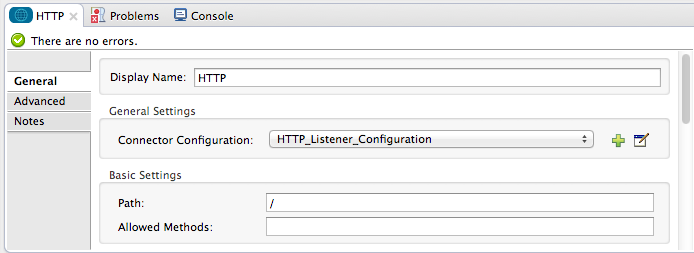
Parameter Value Display Name
HTTPPath
/
-
Create a new Connector Configuration Element and set up the port and host:
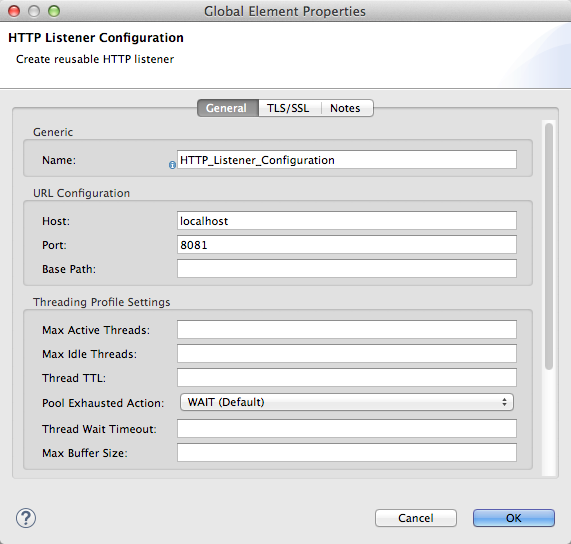
Parameter Value Name
HTTP_Listener_ConfigurationHost
localhostPort
8081
Standalone XML
Configure the HTTP connector as follows:
<http:listener config-ref="HTTP_Listener_Configuration" path="/" doc:name="HTTP"/>| Attribute | Value |
|---|---|
doc:name |
|
config-ref |
|
path |
/ |
For this element to work, you must reference an abstract element called a Connector Configuration, which contains several of the high level necessary configuration properties. The config-ref attribute in the connector references this connector configuration element. You must now create an element outside the flow that matches the referenced name.
<http:listener-config name="HTTP_Listener_Configuration" host="localhost" port="8081" doc:name="HTTP Listener Configuration"/>| Attribute | Value |
|---|---|
name |
|
host |
|
port |
|
doc:name |
|
HTTP Request Connector
Studio Visual Editor
-
Create a new Connector Configuration Element and set up the Host and Base Path:
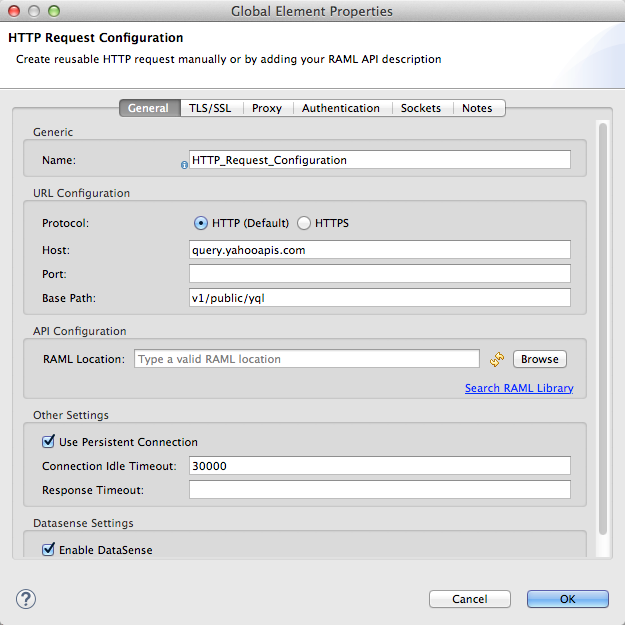
Parameter Value Name
`HTTP_Request_Connector `
Host
query.yahooapis.comBase Path
v1/public.yqlWith this configuration, requests are sent to
query.yahooapis.com/v1/public.yql -
Save changes and return to the connector’s properties editor by clicking OK. Then set up the path and method:
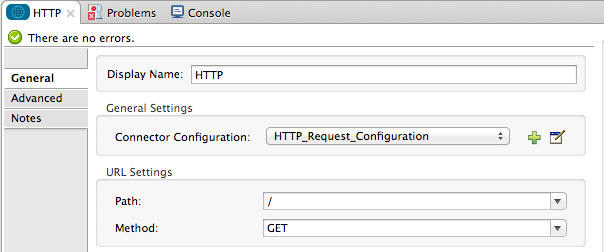
Parameter Value Display Name
`HTTP `
Path
/Method
GET -
Click the Add Parameter button three times to add three parameters. Leave all as the default type query-param. For the
valuefield of each, write a mule expression that takes the equivalent value from the query parameters of the request that first reached the HTTP Listener, these are transformed into inbound properties by the time they reach the HTTP Request Connector.
Parameter Value Type
`query-param `
Name
qValue
#[message.inboundProperties.'http.query.params'.q]Parameter Value Type
query-paramName
envValue
#[message.inboundProperties.'http.query.params'.env]Parameter Value Type
query-paramName
formatValue
#[message.inboundProperties.'http.query.params'.format]Configured in this way, the query params that reach the HTTP listener are forwarded unchanged to the yahoo API.
-
Select the Advanced tab on the left side panel of the connector, tick the checkbox labeled Follow Redirects
Standalone XML
Configure the HTTP connector as follows:
<http:request config-ref="HTTP_Request_Configuration" path="/" method="GET" followRedirects="true" doc:name="HTTP">
<http:request-builder>
<http:query-param paramName="q" value="#[message.inboundProperties.'http.query.params'.q]"/>
<http:query-param paramName="env" value="#[message.inboundProperties.'http.query.params'.env]"/>
<http:query-param paramName="format" value="#[message.inboundProperties.'http.query.params'.format]"/>
</http:request-builder>
</http:request>| Attribute | Value |
|---|---|
doc:name |
|
config-ref |
|
path |
`/ ` |
method |
|
|
|
As you can see above, there are a series of child elements of the connector, these define three query parameters that take their values from inbound properties of the message. Enclosing the three elements that define these query parameters, is a request-builder element that is always necessary when adding parameters to a request.
| Parameter | Value |
|---|---|
type |
` http:query-param` |
paramName |
|
value |
|
| Parameter | Value |
|---|---|
type |
` http:query-param ` |
paramName |
|
value |
|
| Parameter | Value |
|---|---|
type |
` http:query-param` |
paramName |
|
value |
|
Configured in this way, the query params that reach the HTTP listener are forwarded unchanged to the yahoo API.
For this element to work, you must reference a Connector Configuration. The config-ref attribute in the connector references this connector configuration element. You must now create an element outside the flow that matches the referenced name.
<http:request-config name="HTTP_Request_Configuration" host="baconipsum.com" doc:name="HTTP Request Configuration" basePath="api"/>| Attribute | Value |
|---|---|
name |
|
host |
|
basePath |
|
doc:name |
|
Byte Array to String Transformer
This transformer is set with its default values; the full configuration is shown below.
Studio Visual Editor
General Tab
| Parameter | Value | Configuration window image |
|---|---|---|
Display Name |
|
|
Return Class |
|
|
Ignore Bad Input |
no |
|
Encoding |
|
|
MIME Type |
|
Standalone XML
General Tab
<http:request-config name="HTTP_Request_Configuration" host="baconipsum.com" doc:name="HTTP Request Configuration" basePath="api"/>Splitter
The splitter splits the incoming message into parts, dividing them with a user-defined expression.
Studio Visual Editor
General Tab
| Parameter | Value | Configuration window image |
|---|---|---|
Display Name |
|
|
Enable Correlation |
|
|
Message Info Mapping |
|
|
Expression |
|
The Advanced tab is set to its default values; no configuration is necessary.
Standalone XML
General Tab
<splitter expression="#[xpath3('//results')]" doc:name="Splitter"/>Database Connector
Studio Visual Editor
General Tab
| Parameter | Value | Configuration window image |
|---|---|---|
Display Name |
|
|
Connector configuration |
|
|
Operation |
|
|
Query type |
|
|
*Dynamic query |
|
Advanced Tab
The Advanced tab is set to its default values; no configuration is necessary.
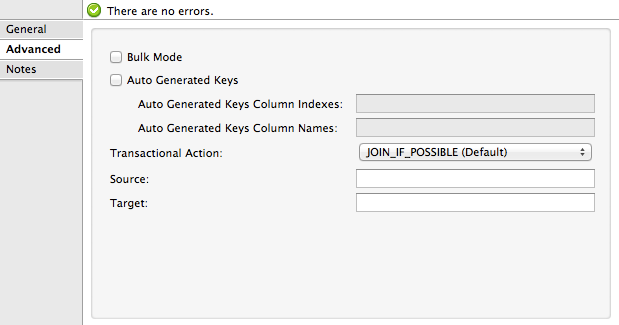
Standalone XML
<db:insert config-ref="Postgres" doc:name="Database">
<db:dynamic-query><![CDATA[INSERT INTO mystock("name", "date", "bookvalue") VALUES(#[xpath3('//Name').text], #[xpath3('//LastTradeDate').text], #[xpath3('//BookValue').text]);]]>
</db:dynamic-query>
</db:insert>Database Global Connector
The database global connector is a global element that contains the connection configuration for the desired database. It is referenced by the database connector in the application flow.
Note that you must install the appropriate driver for your database in your Studio application. For details, see the Adding the Database Driver section in Database Connector.
Studio Visual Editor
| Parameter | Value | Configuration window image |
|---|---|---|
Name |
|
|
Database URL |
|
|
Driver Class Name |
|
|
Use XA Transactions |
No (default) |
|
Enable DataSense |
Yes (default) |
Standalone XML
<db:generic-config name="Postgres" url="jdbc:postgresql://dbserver/stock" driverClassName="org.postgresql.Driver" doc:name="Generic Database Configuration"/>Running This Example
|
To trigger the flow in this application, use a Web browser or an HTTP client such as the curl command-line utility to hit the HTTP listener on localhost port 8081. 
|
Run the example as a Mule application, then hit the HTTP listener with your query. For a list of parameters you can use, consult the Yahoo! Query Language page, which allows you to build your REST query in an online console.
In this example, to retrieve a quote for Bank of America (ticker symbol BAC), we hit the application’s HTTP listener with:
http://localhost?q=select%20*%20from%20yahoo.finance.quotes%20where%20symbol%20in%20
(%22BAC%22)%0A%09%09&env=http%3A%2F%2Fdatatables.org%2Falltables.env&format=XMLCheck the Mule Console output to see the application’s progress:
INFO 2014-04-08 15:42:33,531 [main] org.mule.module.launcher.MuleDeploymentService:
++++++++++++++++++++++++++++++++++++++++++++++++++++++++++++
+ Started app 'financeapi' +
++++++++++++++++++++++++++++++++++++++++++++++++++++++++++++
INFO 2014-04-08 15:43:09,155 [[financeapi].financeapiFlow1.stage1.02] org.mule.transport.service.DefaultTransportServiceDescriptor: Loading default outbound transformer: org.mule.transport.http.transformers.ObjectToHttpClientMethodRequest
INFO 2014-04-08 15:43:09,167 [[financeapi].financeapiFlow1.stage1.02] org.mule.transport.service.DefaultTransportServiceDescriptor: Loading default response transformer: org.mule.transport.http.transformers.MuleMessageToHttpResponse
INFO 2014-04-08 15:43:09,168 [[financeapi].financeapiFlow1.stage1.02] org.mule.transport.service.DefaultTransportServiceDescriptor: Loading default outbound transformer: org.mule.transport.http.transformers.ObjectToHttpClientMethodRequest
INFO 2014-04-08 15:43:09,168 [[financeapi].financeapiFlow1.stage1.02] org.mule.lifecycle.AbstractLifecycleManager: Initialising: 'connector.http.mule.default.dispatcher.1157186244'. Object is: HttpClientMessageDispatcher
INFO 2014-04-08 15:43:09,171 [[financeapi].financeapiFlow1.stage1.02] org.mule.lifecycle.AbstractLifecycleManager: Starting: 'connector.http.mule.default.dispatcher.1157186244'. Object is: HttpClientMessageDispatcher
INFO 2014-04-08 15:43:10,591 [[financeapi].financeapiFlow1.stage1.02] org.mule.routing.ExpressionSplitter: The expression does not evaluate to a type that can be split: org.dom4j.tree.DefaultElement
INFO 2014-04-08 15:43:10,597 [[financeapi].financeapiFlow1.stage1.02] org.mule.lifecycle.AbstractLifecycleManager: Initialising: 'Database.dispatcher.1108267618'. Object is: EEJdbcMessageDispatcher
INFO 2014-04-08 15:43:10,622 [[financeapi].financeapiFlow1.stage1.02] org.mule.lifecycle.AbstractLifecycleManager: Starting: 'Database.dispatcher.1108267618'. Object is: EEJdbcMessageDispatcher
INFO 2014-04-08 15:43:11,105 [[financeapi].financeapiFlow1.stage1.02] com.mulesoft.mule.transport.jdbc.sqlstrategy.UpdateSqlStatementStrategy: Executing SQL statement: 1 row(s) updatedThe image below shows the data inserted in the database row as shown in pgAdmin III, Postgres’s GUI interface.
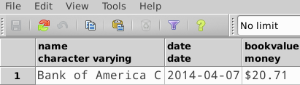
Extracting JSON Data from a REST API and Inserting it in an External DB
This example application consumes JSON data from an external REST API, then extracts values from the JSON and inserts them into an external Postgres database. The application uses the Yahoo! REST API for financial services, which is free to use and does not require a user account. This API allows you to retrieve financial quotes using the SQL-based Yahoo Query Language, whose statements you include in the URL itself.
This application hits the Yahoo! REST API at http://query.yahooapis.com/v1/public/yql with whatever query you specify. The format of the reply is determined in the query itself, with the format=<format> parameter. This example uses format=json.
When it receives the reply in JSON, the application extracts some values such as stock name, date, price, etc. and inserts them into a table in an external Postgres database.
The application contains only one flow, shown below.
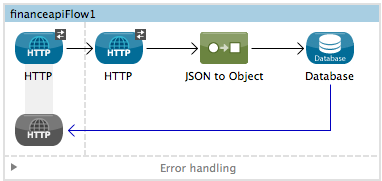
View the XML
<mule xmlns:json="http://www.mulesoft.org/schema/mule/json" xmlns:http="http://www.mulesoft.org/schema/mule/http" xmlns:db="http://www.mulesoft.org/schema/mule/db" xmlns="http://www.mulesoft.org/schema/mule/core" xmlns:doc="http://www.mulesoft.org/schema/mule/documentation"
xmlns:spring="http://www.springframework.org/schema/beans"
xmlns:xsi="http://www.w3.org/2001/XMLSchema-instance"
xsi:schemaLocation="http://www.springframework.org/schema/beans http://www.springframework.org/schema/beans/spring-beans-current.xsd
http://www.mulesoft.org/schema/mule/core http://www.mulesoft.org/schema/mule/core/current/mule.xsd
http://www.mulesoft.org/schema/mule/http http://www.mulesoft.org/schema/mule/http/current/mule-http.xsd
http://www.mulesoft.org/schema/mule/db http://www.mulesoft.org/schema/mule/db/current/mule-db.xsd
http://www.mulesoft.org/schema/mule/json http://www.mulesoft.org/schema/mule/json/current/mule-json.xsd">
<db:generic-config name="Postgres" url="jdbc:postgresql://dbserver/stock" driverClassName="org.postgresql.Driver" doc:name="Generic Database Configuration"/>
<db:template-query name="insert_into_current" doc:name="Template Query">
<db:parameterized-query><![CDATA[INSERT INTO current("name", "date", "bookvalue") VALUES(:name,:date,:bookvalue);]]></db:parameterized-query>
<db:in-param name="name" defaultValue="#[xpath3('//Name').text]"/>
<db:in-param name="date" type="DATE" defaultValue="#[xpath3('//LastTradeDate').text]"/>
<db:in-param name="bookvalue" defaultValue="#[xpath3('//BookValue').text])"/>
</db:template-query>
<http:listener-config name="HTTP_Listener_Configuration" host="localhost" port="8081" doc:name="HTTP Listener Configuration"/>
<http:request-config name="HTTP_Request_Configuration" host="query.yahooapis.com" basePath="v1/public/yql" doc:name="HTTP Request Configuration"/>
<flow name="financeapiFlow1" >
<http:listener config-ref="HTTP_Listener_Configuration" path="/" doc:name="HTTP"/>
<http:request config-ref="HTTP_Request_Configuration" path="/" method="GET" followRedirects="true" doc:name="HTTP">
<http:request-builder>
<http:query-param paramName="q" value="#[message.inboundProperties.'http.query.params'.q]"/>
<http:query-param paramName="env" value="#[message.inboundProperties.'http.query.params'.env]"/>
<http:query-param paramName="format" value="#[message.inboundProperties.'http.query.params'.format]"/>
</http:request-builder>
</http:request>
<json:json-to-object-transformer returnClass="java.util.Map" doc:name="JSON to Object"/>
<db:insert config-ref="Postgres" doc:name="Database">
<db:dynamic-query><![CDATA[INSERT INTO mystock("name", "date", "bookvalue") VALUES('#[message.payload.query.results.quote.symbol]','#[message.payload.query.results.quote.LastTradeDate]','#[message.payload.query.results.quote.BookValue]');]]></db:dynamic-query>
</db:insert>
</flow>
</mule>The first element, an HTTP listener, listens on localhost port 8081 (the default) for incoming GET requests. Hitting the listener triggers the flow. Requests to the HTTP listener must take the form:
http://localhost:8081?<query>The <query> part of the request consists of the parameters accepted by the REST API. When the HTTP listener receives the HTTP request, the <query> part of the URL becomes a set of inbound properties. The HTTP lsitener passes the message to the next element in the flow, the HTTP request connector. The HTTP request connector uses a set of MEL expressions to extract the query parameters from the message, and to construct the full URL for the remote API, including the query parameters.
For example, if you hit the HTTP listener with the following:
http://localhost?q=select%20*%20from%20yahoo.finance.quotes%20where%20symbol%20in
(%22GE%22)%0A%09%09&env=http%3A%2F%2Fdatatables.org%2Falltables.env&format=jsonThe application will query the URL listed below:
http://query.yahooapis.com/v1/public/yql?q=select
* from yahoo.finance.quotes where symbol in
("GE")%0A%09%09&env=http%3A%2F%2Fdatatables.org%2Falltables.env&format=jsonThe above query retrieves information for ticker symbol GE, for General Electric. The REST API returns a JSON, which you can see by clicking below.
View the JSON returned by the REST API
{"query":{"count":1,"created":"2014-04-10T16:33:09Z","lang":"en","results":{"quote":{"symbol":"GE","Ask":null,"AverageDailyVolume":"36983100","Bid":null,"AskRealtime":"25.87","BidRealtime":"25.86","BookValue":"12.978","Change_PercentChange":"-0.09 - -0.35%","Change":"-0.09","Commission":null,"ChangeRealtime":"-0.09","AfterHoursChangeRealtime":"N/A - N/A","DividendShare":"0.82","LastTradeDate":"4/10/2014","TradeDate":null,"EarningsShare":"1.264","ErrorIndicationreturnedforsymbolchangedinvalid":null,"EPSEstimateCurrentYear":"1.70","EPSEstimateNextYear":"1.82","EPSEstimateNextQuarter":"0.40","DaysLow":"25.80","DaysHigh":"26.11","YearLow":"21.11","YearHigh":"28.09","HoldingsGainPercent":"- - -","AnnualizedGain":null,"HoldingsGain":null,"HoldingsGainPercentRealtime":"N/A - N/A","HoldingsGainRealtime":null,"MoreInfo":"cn","OrderBookRealtime":null,"MarketCapitalization":"259.5B","MarketCapRealtime":null,"EBITDA":"28.875B","ChangeFromYearLow":"+4.75","PercentChangeFromYearLow":"+22.50%","LastTradeRealtimeWithTime":"N/A - <b>25.86</b>","ChangePercentRealtime":"N/A - -0.35%","ChangeFromYearHigh":"-2.23","PercebtChangeFromYearHigh":"-7.94%","LastTradeWithTime":"12:18pm - <b>25.86</b>","LastTradePriceOnly":"25.86","HighLimit":null,"LowLimit":null,"DaysRange":"25.80 - 26.11","DaysRangeRealtime":"N/A - N/A","FiftydayMovingAverage":"25.6261","TwoHundreddayMovingAverage":"25.9491","ChangeFromTwoHundreddayMovingAverage":"-0.0891","PercentChangeFromTwoHundreddayMovingAverage":"-0.34%","ChangeFromFiftydayMovingAverage":"+0.2339","PercentChangeFromFiftydayMovingAverage":"+0.91%","Name":"General Electric","Notes":null,"Open":"26.09","PreviousClose":"25.95","PricePaid":null,"ChangeinPercent":"-0.35%","PriceSales":"1.79","PriceBook":"2.00","ExDividendDate":"Feb 20","PERatio":"20.53","DividendPayDate":"Apr 25","PERatioRealtime":null,"PEGRatio":"1.80","PriceEPSEstimateCurrentYear":"15.26","PriceEPSEstimateNextYear":"14.26","Symbol":"GE","SharesOwned":null,"ShortRatio":"2.50","LastTradeTime":"12:18pm","TickerTrend":" ====== ","OneyrTargetPrice":"28.73","Volume":"13263903","HoldingsValue":null,"HoldingsValueRealtime":null,"YearRange":"21.11 - 28.09","DaysValueChange":"- - -0.35%","DaysValueChangeRealtime":"N/A - N/A","StockExchange":"NYSE","DividendYield":"3.16","PercentChange":"-0.35%"}}}}The HTTP Request Connector passes the JSON it received from the API to a JSON-to-object transformer configured to output a java.util.Map object. The transformer sends this object, which contains the JSON data as key=value pairs, to the last element in the flow, a database connector. This connector uses an SQL query with embedded Mule Expression Language expressions to extract specific values from the JSON and insert them into the external database. The full SQL query is shown below.
{"query":{"count":1,"created":"2014-04-10T16:33:09Z","lang":"en","results":{"quote":{"symbol":"GE","Ask":null,"AverageDailyVolume":"36983100","Bid":null,"AskRealtime":"25.87","BidRealtime":"25.86","BookValue":"12.978","Change_PercentChange":"-0.09 - -0.35%","Change":"-0.09","Commission":null,"ChangeRealtime":"-0.09","AfterHoursChangeRealtime":"N/A - N/A","DividendShare":"0.82","LastTradeDate":"4/10/2014","TradeDate":null,"EarningsShare":"1.264","ErrorIndicationreturnedforsymbolchangedinvalid":null,"EPSEstimateCurrentYear":"1.70","EPSEstimateNextYear":"1.82","EPSEstimateNextQuarter":"0.40","DaysLow":"25.80","DaysHigh":"26.11","YearLow":"21.11","YearHigh":"28.09","HoldingsGainPercent":"- - -","AnnualizedGain":null,"HoldingsGain":null,"HoldingsGainPercentRealtime":"N/A - N/A","HoldingsGainRealtime":null,"MoreInfo":"cn","OrderBookRealtime":null,"MarketCapitalization":"259.5B","MarketCapRealtime":null,"EBITDA":"28.875B","ChangeFromYearLow":"+4.75","PercentChangeFromYearLow":"+22.50%","LastTradeRealtimeWithTime":"N/A - <b>25.86</b>","ChangePercentRealtime":"N/A - -0.35%","ChangeFromYearHigh":"-2.23","PercebtChangeFromYearHigh":"-7.94%","LastTradeWithTime":"12:18pm - <b>25.86</b>","LastTradePriceOnly":"25.86","HighLimit":null,"LowLimit":null,"DaysRange":"25.80 - 26.11","DaysRangeRealtime":"N/A - N/A","FiftydayMovingAverage":"25.6261","TwoHundreddayMovingAverage":"25.9491","ChangeFromTwoHundreddayMovingAverage":"-0.0891","PercentChangeFromTwoHundreddayMovingAverage":"-0.34%","ChangeFromFiftydayMovingAverage":"+0.2339","PercentChangeFromFiftydayMovingAverage":"+0.91%","Name":"General Electric","Notes":null,"Open":"26.09","PreviousClose":"25.95","PricePaid":null,"ChangeinPercent":"-0.35%","PriceSales":"1.79","PriceBook":"2.00","ExDividendDate":"Feb 20","PERatio":"20.53","DividendPayDate":"Apr 25","PERatioRealtime":null,"PEGRatio":"1.80","PriceEPSEstimateCurrentYear":"15.26","PriceEPSEstimateNextYear":"14.26","Symbol":"GE","SharesOwned":null,"ShortRatio":"2.50","LastTradeTime":"12:18pm","TickerTrend":" ====== ","OneyrTargetPrice":"28.73","Volume":"13263903","HoldingsValue":null,"HoldingsValueRealtime":null,"YearRange":"21.11 - 28.09","DaysValueChange":"- - -0.35%","DaysValueChangeRealtime":"N/A - N/A","StockExchange":"NYSE","DividendYield":"3.16","PercentChange":"-0.35%"}}}}In the query shown above, the MEL expressions expand to the text of each specified element within the JSON data. For example, #[message.payload.query.results.quote.symbol] retrieves the value of symbol from the JSON structure shown below.
{
"query": {
"count":1,
"created":"2014-04-10T16:33:09Z",
"lang":"en",
"results": {
"quote": {
"symbol":"GE",The full configuration for this example is detailed below. To see the application in action, skip to Running This Example.
Configuring This Example
HTTP Listener
Studio Visual Editor
-
Set up the Properties editor of the Connector:
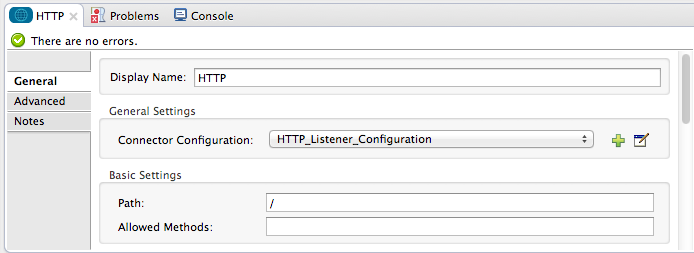
| Parameter | Value |
|---|---|
Display Name |
|
Path |
/ |
-
Create a new Connector Configuration Element and set up the port and host:
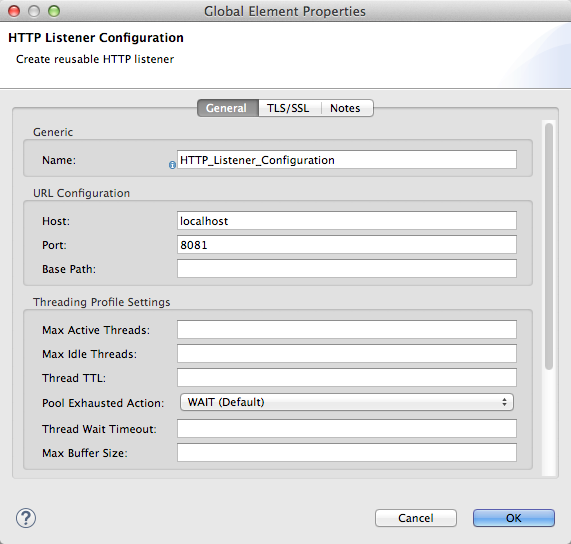
| Parameter | Value |
|---|---|
Name |
|
Host |
|
Port |
|
Standalone XML
Configure the HTTP connector as follows:
<http:listener config-ref="HTTP_Listener_Configuration" path="/" doc:name="HTTP"/>| Attribute | Value |
|---|---|
doc:name |
|
config-ref |
|
path |
`/ ` |
For this element to work, you must reference an abstract element called a Connector Configuration, which contains several of the high level necessary configuration properties. The config-ref attribute in the connector references this connector configuration element. You must now create an element outside the flow that matches the referenced name.
<http:listener-config name="HTTP_Listener_Configuration" host="localhost" port="8081" doc:name="HTTP Listener Configuration"/>| Attribute | Value |
|---|---|
name |
|
host |
|
port |
|
doc:name |
|
HTTP Request Connector
Studio Visual Editor
-
Create a new Connector Configuration Element and set up the Host and Base Path:
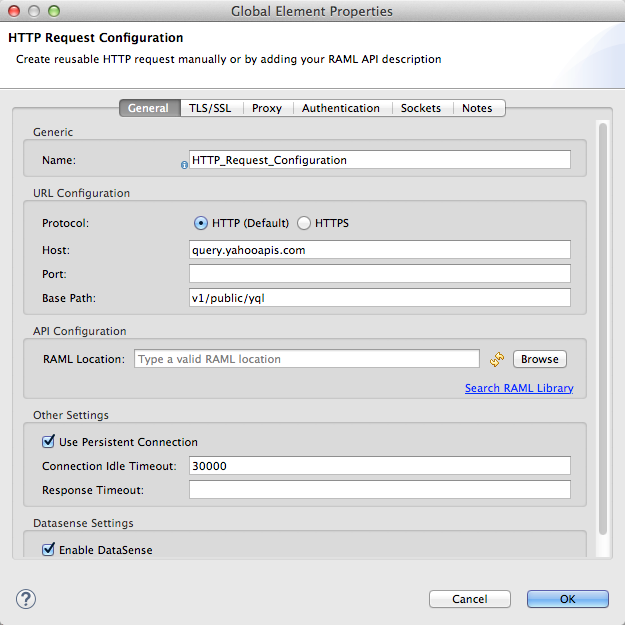
Parameter Value Name
HTTP_Request_ConnectorHost
query.yahooapis.comBase Path
v1/public.yqlWith this configuration, requests will be sent out to
query.yahooapis.com/v1/public.yql -
Save changes and return to the connector’s properties editor by clicking ok. Then set up the path and method:
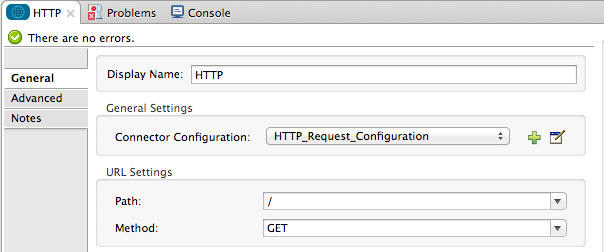
Parameter Value Display Name
HTTPPath
/
Method
GET -
Click the Add Parameter button three times to add three parameters. Leave all as the default type query-param. For the
valuefield of each, write a mule expression that takes the equivalent value from the query parameters of the request that first reached the HTTP Listener, these are transformed into inbound properties by the time they reach the HTTP Request Connector.
Parameter Value Type
query-paramName
qValue
#[message.inboundProperties.'http.query.params'.q]Parameter Value Type
query-paramName
envValue
#[message.inboundProperties.'http.query.params'.env]Parameter Value Type
query-paramName
formatValue
#[message.inboundProperties.'http.query.params'.format]Configured in this way, the query params that reach the HTTP listener are forwarded unchanged to the yahoo API.
-
Select the Advanced tab on the left side panel of the connector, tick the checkbox labeled Follow Redirects
XML Standalone
Configure the HTTP connector as follows:
<http:request config-ref="HTTP_Request_Configuration" path="/" method="GET" followRedirects="true" doc:name="HTTP">
<http:request-builder>
<http:query-param paramName="q" value="#[message.inboundProperties.'http.query.params'.q]"/>
<http:query-param paramName="env" value="#[message.inboundProperties.'http.query.params'.env]"/>
<http:query-param paramName="format" value="#[message.inboundProperties.'http.query.params'.format]"/>
</http:request-builder>
</http:request>| Attribute | Value |
|---|---|
doc:name |
|
config-ref |
|
path |
`/ ` |
method |
|
|
|
As you can see above, there are a series of child elements of the connector, these define three query parameters that take their values from inbound properties of the message. Enclosing the three elements that define these query parameters, is a request-builder element that is always necessary when adding parameters to a request.
| Parameter | Value |
|---|---|
type |
|
paramName |
|
value |
|
| Parameter | Value |
|---|---|
type |
|
paramName |
|
value |
|
| Parameter | Value |
|---|---|
type |
|
paramName |
|
value |
|
Configured in this way, the query params that reach the HTTP listener are forwarded unchanged to the yahoo API.
<http:request-config name="HTTP_Request_Configuration" host="baconipsum.com" doc:name="HTTP Request Configuration" basePath="api"/>For this element to work, you must reference a Connector Configuration. The config-ref attribute in the connector references this connector configuration element. You must now create an element outside the flow that matches the referenced name.
| Attribute | Value |
|---|---|
name |
|
host |
|
basePath |
|
doc:name |
|
JSON to Object Transformer
Studio Visual Editor
General Tab
| Parameter | Value | Configuration window image |
|---|---|---|
Display Name |
|
|
Mapper Reference |
|
Advanced Tab
| Parameter | Value | Configuration window image |
|---|---|---|
Return Class |
|
|
Ignore Bad Input |
no |
|
Encoding |
|
Standalone XML
<json:json-to-object-transformer doc:name="JSON to Object" returnClass="java.util.Map"/>Database Connector
Studio Visual Editor
General Tab
| Parameter | Value | Configuration window image |
|---|---|---|
Display Name |
|
|
Connector configuration |
|
|
Operation |
|
|
Query Type |
|
Advanced Tab
The Advanced tab is set to its default values; no configuration is necessary.
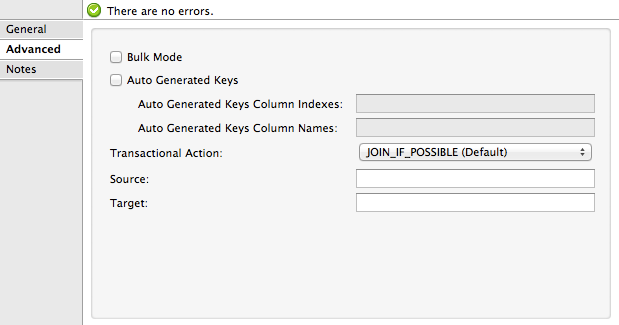
XML Standalone
<db:insert config-ref="Postgres" doc:name="Database">
<db:dynamic-query><![CDATA[INSERT INTO mystock("name", "date", "bookvalue") VALUES('#[message.payload.query.results.quote.symbol]','#[message.payload.query.results.quote.LastTradeDate]','#[message.payload.query.results.quote.BookValue]');]]></db:dynamic-query>
</db:insert>Database Global Connector
The database global connector is a global element that contains the connection configuration for the desired database. It is referenced by the database connector in the application flow.
Note that you must install the appropriate driver for your database in your Studio application. For details, see the Adding the Database Driver section in the Database Connector.
Studio Visual Editor
| Parameter | Value | Configuration window image |
|---|---|---|
Name |
|
|
Database URL |
|
|
Driver Class Name |
|
|
Use XA Transactions |
No (default) |
|
Enable DataSense |
Yes (default) |
Standalone XML
<db:generic-config name="Postgres" url="jdbc:postgresql://dbserver/stock" driverClassName="org.postgresql.Driver" doc:name="Generic Database Configuration"/>Running This Example
|
To trigger the flow in this application, use a Web browser or an HTTP client such as the curl command-line utility to hit the HTTP listener on localhost port 8081. 
When using whitespace characters as command parameters on the command line, make sure to adequately escape special characters as necessary (for example on Unix systems with the use of single quotes as shown above). |
Run the example as a Mule application, then hit the HTTP listener with your query. For a list of parameters you can use, consult the Yahoo! Query Language page, which allows you to build your REST query in an online console.
In this example, to retrieve a quote for General Electric (ticker symbol GE), we hit the application’s HTTP Listener with:
http://localhost?q=select%20*%20from%20yahoo.finance.quotes%20where%20symbol%20in%20(%22GE%22)%0A%09%09&env=http%3A%2F%2Fdatatables.org%2Falltables.env&format=jsonCheck the Mule Console output to see the application’s progress:
INFO 2014-04-14 18:22:54,315 [main] org.mule.module.launcher.MuleDeploymentService:
++++++++++++++++++++++++++++++++++++++++++++++++++++++++++++
+ Started app 'financeapi' +
++++++++++++++++++++++++++++++++++++++++++++++++++++++++++++
INFO 2014-04-14 18:23:04,573 [[financeapi].financeapiFlow2.stage1.02] org.mule.transport.service.DefaultTransportServiceDescriptor: Loading default outbound transformer: org.mule.transport.http.transformers.ObjectToHttpClientMethodRequest
INFO 2014-04-14 18:23:04,583 [[financeapi].financeapiFlow2.stage1.02] org.mule.transport.service.DefaultTransportServiceDescriptor: Loading default response transformer: org.mule.transport.http.transformers.MuleMessageToHttpResponse
INFO 2014-04-14 18:23:04,583 [[financeapi].financeapiFlow2.stage1.02] org.mule.transport.service.DefaultTransportServiceDescriptor: Loading default outbound transformer: org.mule.transport.http.transformers.ObjectToHttpClientMethodRequest
INFO 2014-04-14 18:23:04,584 [[financeapi].financeapiFlow2.stage1.02] org.mule.lifecycle.AbstractLifecycleManager: Initialising: 'connector.http.mule.default.dispatcher.208700779'. Object is: HttpClientMessageDispatcher
INFO 2014-04-14 18:23:04,588 [[financeapi].financeapiFlow2.stage1.02] org.mule.lifecycle.AbstractLifecycleManager: Starting: 'connector.http.mule.default.dispatcher.208700779'. Object is: HttpClientMessageDispatcher
INFO 2014-04-14 18:23:05,955 [[financeapi].financeapiFlow2.stage1.02] org.mule.lifecycle.AbstractLifecycleManager: Initialising: 'Database.dispatcher.209950951'. Object is: EEJdbcMessageDispatcher
INFO 2014-04-14 18:23:05,957 [[financeapi].financeapiFlow2.stage1.02] org.mule.lifecycle.AbstractLifecycleManager: Starting: 'Database.dispatcher.209950951'. Object is: EEJdbcMessageDispatcher
INFO 2014-04-14 18:23:06,239 [[financeapi].financeapiFlow2.stage1.02] com.mulesoft.mule.transport.jdbc.sqlstrategy.UpdateSqlStatementStrategy: Executing SQL statement: 1 row(s) updatedThe image below shows the data inserted in the database row as shown in pgAdmin III, Postgres’s GUI interface.